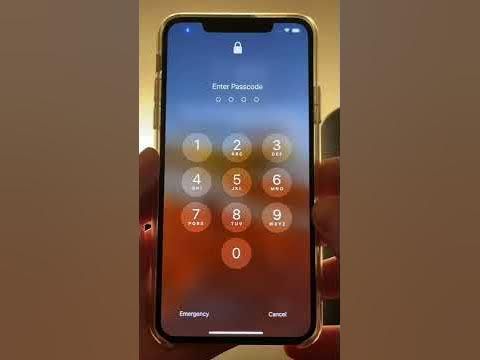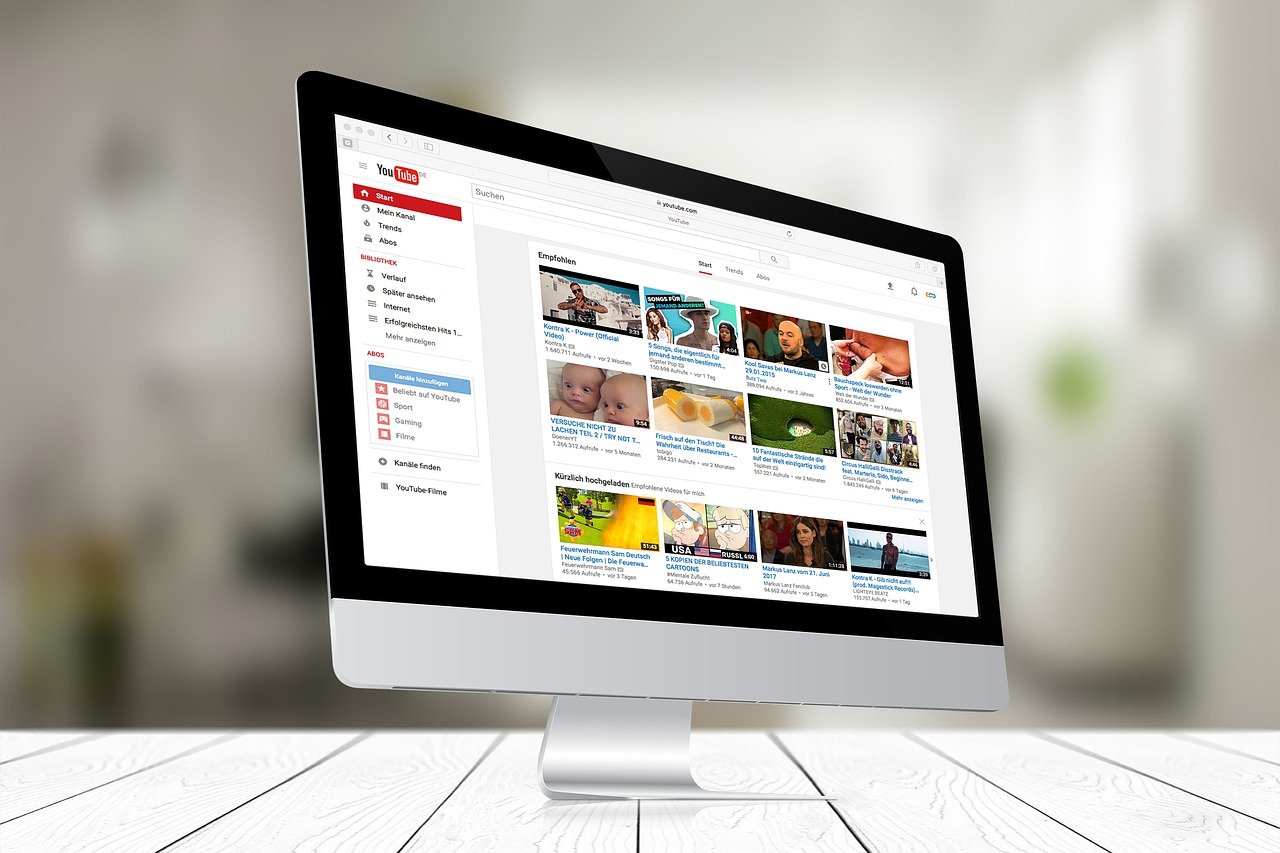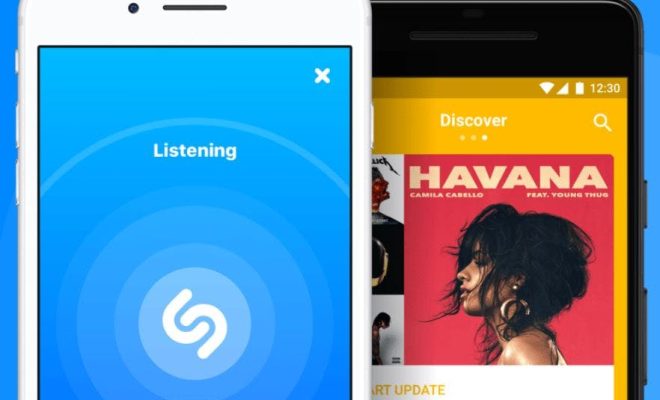How to Enable Cookies in Your Browser

Cookies are an essential part of browsing the internet. They are small text files that store information about your browsing habits, such as your login credentials, shopping cart contents, and website preferences.
However, some websites may not function correctly if cookies are disabled in your browser. In this article, we will explore how to enable cookies in the most popular web browsers.
Enable Cookies in Google Chrome
1. Open Google Chrome and click the three vertical dots in the top right corner.
2. Select Settings > Privacy and Security > Cookies and Other Site Data.
3. Toggle on the switch for “Allow all cookies.”
Enable Cookies in Mozilla Firefox
1. Open Mozilla Firefox and click the three horizontal bars in the top right corner.
2. Select Options > Privacy & Security.
3. Under the Cookies and Site Data section, select the checkbox for “Accept cookies and site data from websites.”
Enable Cookies in Safari
1. Open Safari and click Safari in the top left corner.
2. Select Preferences > Privacy.
3. Under the Cookies and website data section, select “Allow from websites I visit.”
Enable Cookies in Microsoft Edge
1. Open Microsoft Edge and click the three horizontal dots in the top right corner.
2. Select Settings > Cookies and site permissions > Cookies and other site data.
3. Toggle on the switch for “Allow sites to save and read cookie data.”
Conclusion
In conclusion, enabling cookies is a simple process that can greatly enhance your browsing experience. By following the above steps, you can ensure that cookies are enabled in your browser of choice, allowing you to take full advantage of the many features and functionalities that websites have to offer.