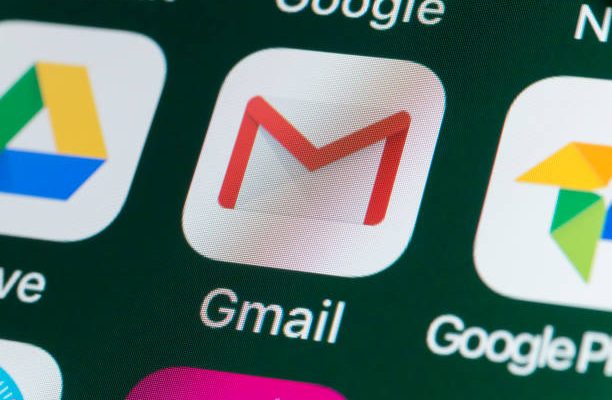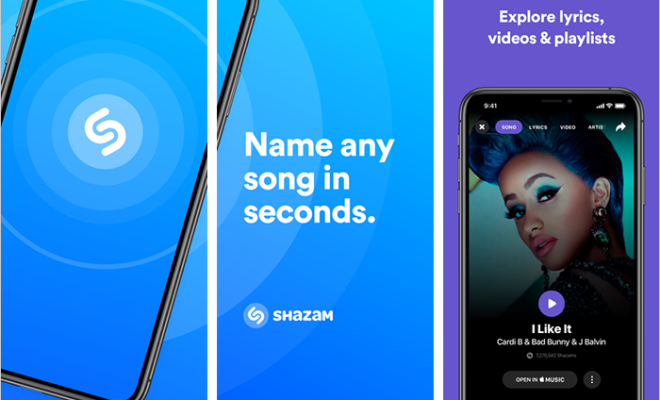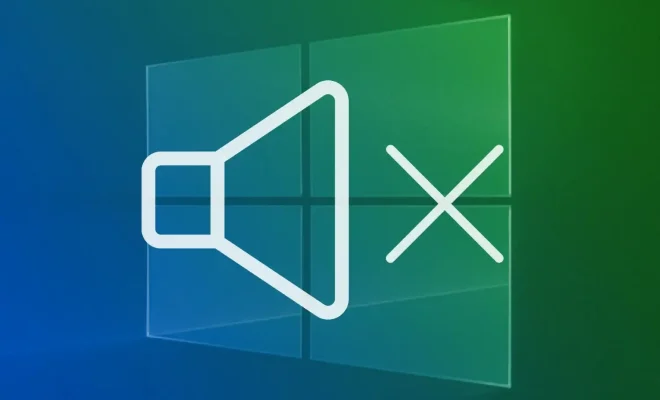How to Divide in Excel Using a Formula

Excel is a powerful spreadsheet software that can help users manage and organize data. One of the most common tasks in Excel is data calculation, and dividing numbers is essential in many cases. Excel offers different ways to accomplish this, but one of the easiest and most efficient methods is to use a formula. In this article, we will explore how to divide in Excel using a formula.
Step 1: Create a new Excel worksheet or open an existing one
Before we start dividing in Excel, we need to open a new worksheet or an existing one that contains the data we want to divide. To create a new worksheet, open Excel, click on “File,” then “New Workbook.”
Step 2: Enter the numbers you want to divide
Once we have a new or existing worksheet open, we need to enter the numbers that we want to divide into the cells. For example, we might have a list of numbers in cells A1 through A5 that we want to divide by a single number in cell B1.
Step 3: Select the cell where you want to display the result
Before we write the formula, we need to select the cell where we want to display the division result. In our example, we might select cell C1 to display the result.
Step 4: Write the formula to divide the numbers
To divide the numbers, we will use the division operator symbol (/) in an Excel formula. The formula will be:
=cell_reference_1/cell_reference_2
In this formula, cell_reference_1 is the cell containing the first number, and cell_reference_2 is the cell containing the second number. In our example, we would use the formula:
=A1/B1
To write the formula, we simply go to cell C1, type the equals sign (=), and then type A1/B1. Excel will automatically calculate the result and display it in cell C1.
Step 5: Copy the formula to other cells
If we have many numbers to divide, we can use the formula we just wrote and copy it to other cells using Excel’s autofill feature. To do this, we simply select the cell with the formula (C1 in our example), then drag the bottom right corner of the cell down to the last cell where we want to display the result. Excel will automatically adjust the cell references in the formula as it copies, so we don’t need to change anything.
In conclusion, dividing in Excel using a formula is quick and easy. By following these steps, we can divide any number of numbers in an Excel workbook. With practice, we can also perform more complex calculations using formulas and take advantage of Excel’s many powerful features.