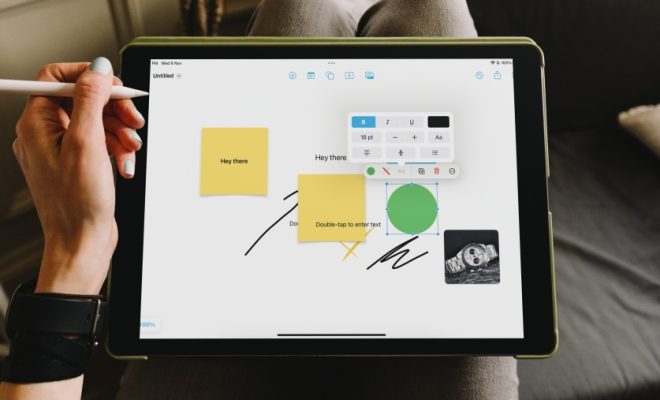How to Create Google Chrome Themes

Google Chrome has become the go-to browser for millions of people around the world. It is fast, reliable, and boasts a multitude of features that make browsing the internet more engaging and convenient. One such feature is the ability to customize the look and feel of the browser by creating Google Chrome themes. In this article, we will take a look at how to create Google Chrome themes and make your browsing experience truly unique.
Step 1: Understanding the Principles of Google Chrome Themes
To create Google Chrome themes, you need to have a basic understanding of what they are and how they work. Themes in Google Chrome are a collection of images that change the appearance of the browser. A theme typically consists of a background image, tab and toolbar colors, and a color scheme for the browser interface. Themes are created using a collection of files, including images, CSS stylesheets, and JavaScript code.
Step 2: Choosing an Image for Your Theme
The first step in creating a Google Chrome theme is to choose an image that you want to use as the background. You can select any image that you like, provided that it is of high quality and has a resolution of at least 1920×1200 pixels. It is essential to choose a high-resolution image because this ensures that your theme looks good on a variety of screen sizes and resolutions.
Step 3: Creating the Theme Manifest File
The next step is to create the theme manifest file, which is a JSON file that defines the various elements of your theme. This file contains properties such as the background image URL, the colors of the different elements of the browser interface, and the font family used in the browser. You can use any text editor to create the manifest file or download the sample code from Google’s Chrome Developer site.
Step 4: Adding CSS Stylesheets
The CSS (Cascading Style Sheets) files are essential for customizing the different elements of your theme. You can use CSS to define the color, text, and layout of the different parts of the browser interface. CSS stylesheets are written using simple syntax and can be easily modified using any text editor. You can also use third-party CSS frameworks to create your themes.
Step 5: Packaging Your Theme
Once you have created your theme, you need to package it into a .crx file, which can be uploaded to the Chrome Web Store.The packaging process requires you to compress your files into a .zip file before converting it to a .crx format. You can use the Chrome browser’s built-in packaging tool or a third-party utility to create the .crx file.
Step 6: Publishing Your Theme
After packaging your theme, it’s time to upload it to the Chrome Web Store. To publish your theme, you will need to create a Chrome Web Store account, provide some basic information about your theme, and submit it for review. Once your theme is approved, it will be available for download in the Chrome Web Store.
Conclusion
Creating a custom Google Chrome theme is an excellent way to personalize your browsing experience. The process may seem intimidating at first, but it’s relatively straightforward if you follow the steps mentioned above. Remember to choose a high-resolution image, use appropriate CSS stylesheets, and package your theme correctly. With a little effort and creativity, you can make your Chrome browser look and feel exactly how you want it.