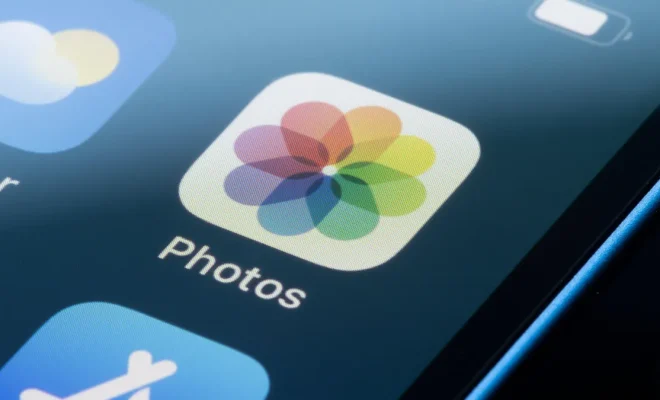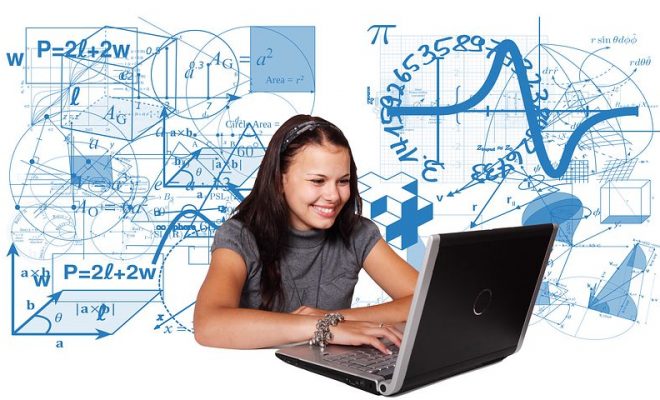How to Create a Slideshow in Photos on Your Mac
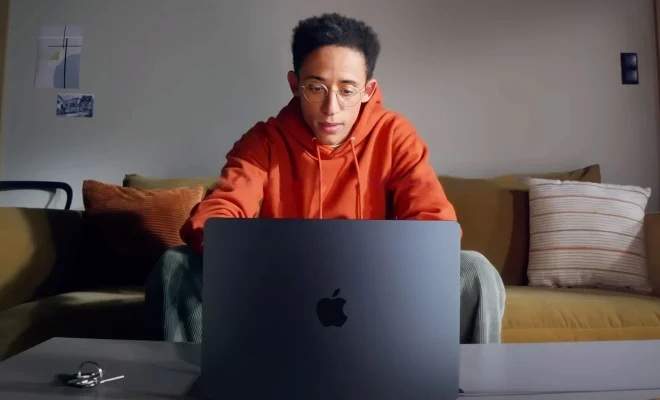
Slideshows have always been an excellent way to share your photos with friends and family, be it the celebration of a wedding, a family vacation, or just a collection of beautiful pictures you want to showcase. Creating a slideshow in Photos on your Mac is very easy and can be done in a few simple steps.
Here’s how you can create a slideshow in Photos on your Mac
Step 1: Select the Photos
Open the Photos app on your Mac and select the photos you want to include in your slideshow. You can choose photos from multiple albums or a single album. If you want to include all the photos on your Mac, select them from the ‘All Photos’ section.
Step 2: Click on ‘Create Slideshow.’
Once you have selected the photos you want to include in your slideshow, click on the ‘Create Slideshow’ button located in the toolbar at the top of the window. If you can’t find it, go to ‘File’ in the menu bar and select ‘Create Slideshow’.
Step 3: Customize your Slideshow
Once you click on ‘Create Slideshow,’ you will see some options to customize your slideshow. You can choose a theme, add or remove photos, select the duration for which each photo will appear, and choose music from the predefined list or select one from your library.
Step 4: Preview and Modify
Once you’ve customized your slideshow, you can preview it by clicking on the ‘Preview’ button. If everything looks fine, you can save the slideshow by clicking on ‘Done.’ If you’re not satisfied, you can modify the slideshow by clicking on the ‘Customize’ button and make the necessary changes.
Step 5: Share your Slideshow
Once you’ve created your slideshow, you can share it with others. Click on the ‘Share’ button located in the toolbar at the top of the window and select the platform or method through which you want to share the slideshow. You can share it via email, iCloud, AirDrop, YouTube, or simply export it as a movie.