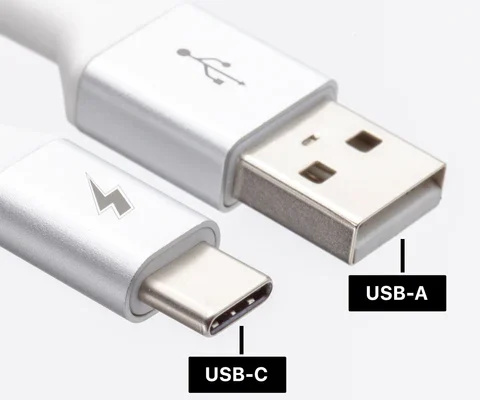How to Change the Internet Explorer Home Page
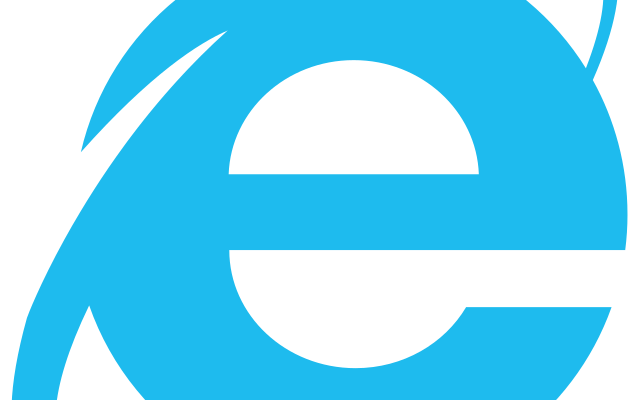
Internet Explorer is a highly popular web browser that has been used by millions of people worldwide. If you are an Internet Explorer user, you might want to customize your browsing experience according to your preferences, such as modifying your default home page.
A home page is a website that opens automatically when you launch your web browser. By default, Internet Explorer sets its home page to MSN.com or Bing.com, but you can change your home page to any website of your choice.
In this article, we’ll show you how to change the Internet Explorer home page by following some simple and easy-to-follow steps.
1. Launch Internet Explorer
First, launch the Internet Explorer browser by double-clicking on its shortcut icon on your desktop or by searching for it in the start menu.
2. Access the Internet Options
Once the browser is launched, click on the Settings icon located in the upper-right corner of the browser. From the drop-down menu, choose the “Internet Options” tab.
3. Change your homepage
In the Internet Options window that appears, go to the “General” tab, and in the Home Page section, type the URL of the website you want to set as your browser’s home page. You can also set multiple websites as your home page by separating the URLs with commas.
4. Save your changes
After you have set your preferred home page(s), click on the “Apply” button located at the bottom of the Internet Options window to save your changes.
5. Restart your browser
Finally, close the Internet Options window, and restart your browser to see the changes you have made.
Conclusion
Changing the Internet Explorer home page is not a complex task, but it can make your browsing experience more personalized. By following the above steps, you can easily set a website of your choice as your browser’s default home page. Keep in mind that changing the home page does not affect other settings, such as search engines, extensions, or add-ons.