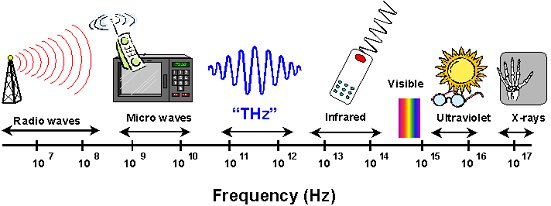How to Bookmark on an iPad

As an iPad user, you might find yourself frequently visiting certain websites or online resources that you refer to often. Bookmarking is an excellent way to save time and streamline your browsing experience. Here’s how to bookmark on an iPad, whether you’re using Safari or any other web browser:
Step 1: Open your preferred web browser.
The first step is to open your preferred web browser on your iPad. By default, the iPad comes with Safari, but you can also use other browsers, such as Google Chrome or Mozilla Firefox. Once you have your browser open, navigate to the webpage that you want to bookmark.
Step 2: Click on the “Share” button.
The “Share” button is the icon that looks like a square with an upward arrow on top of it. This button can be found in different locations depending on which browser you’re using. In Safari, you can find it at the bottom of the screen, while in other browsers, it may be in the upper-right or upper-left corner.
Step 3: Select the “Bookmark” option.
When you click on the “Share” button, a pop-up menu will appear with several options. Look for the “Bookmark” option, which should be represented by a star icon. Click on it, and you’ll be taken to the Bookmark page.
Step 4: Edit the bookmark details (optional).
At this point, you can edit the bookmark’s details, such as the name, location, and tags. You can also choose where to save the bookmark, such as in the bookmarks folder or on the home screen. If you’re using Safari, you’ll also have the option to add the bookmark to your reading list.
Step 5: Save the bookmark.
Once you’re satisfied with the bookmark details, click on the “Save” button (which may be labeled differently, depending on the browser you’re using). The bookmark should now be saved in the location you selected, and you can access it whenever you want by opening the bookmarks menu.
In conclusion, bookmarking on an iPad is a simple process that can save you time and help you stay organized. Whether you’re using Safari or another web browser, the steps are pretty much the same. Just find the “Share” button, select “Bookmark,” edit the details if needed, and save the bookmark. With this knowledge, you can easily bookmark your favorite websites and access them from anywhere on your iPad.