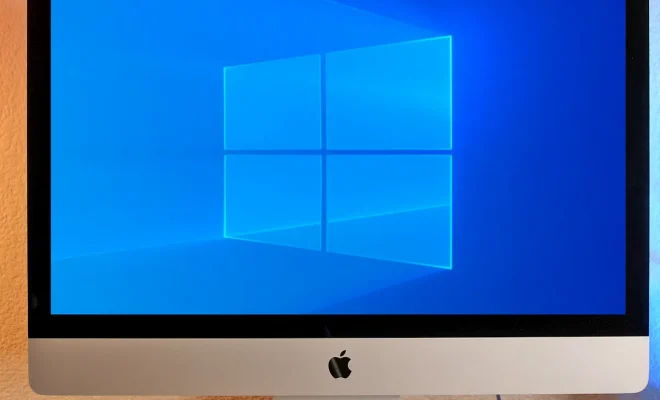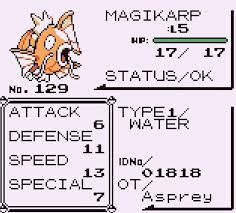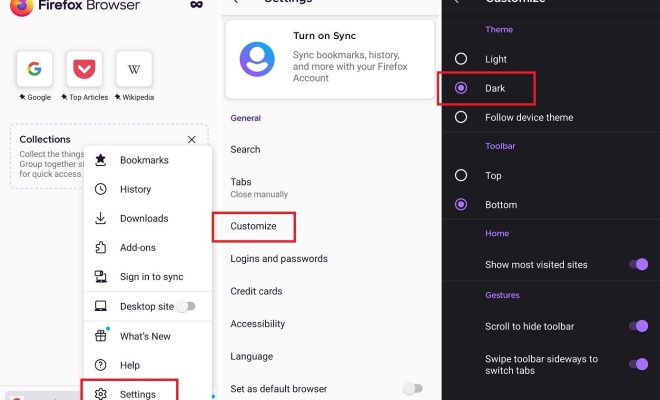How to Back Up Everything on Your Samsung Phone
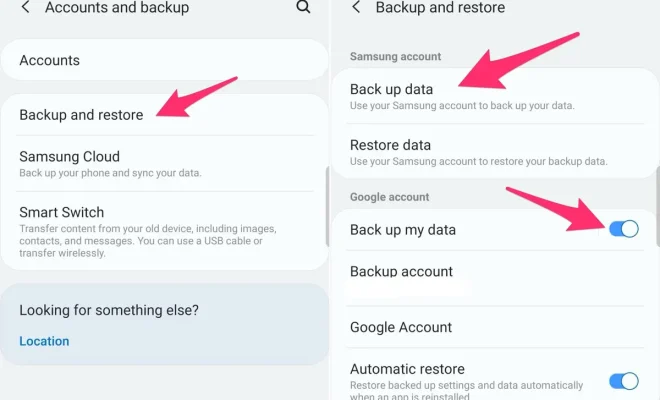
Samsung phones have become an essential device in our daily lives. It contains our contacts, photos, videos, messages, and other valuable data that we cannot afford to lose. To prevent any loss of data, it is essential to back up everything on your Samsung phone. In this article, we will guide you on how to back up everything on your Samsung phone.
Step 1: Back up Photos and Videos
Photos and videos are the most crucial data in our Samsung phones. To back up your photos and videos, you can use the Samsung Cloud service, which is built into all Samsung phones. Follow these steps to back up your photos and videos:
1. Open the Gallery app on your Samsung phone.
2. Tap on the menu icon, located at the top-right corner of the screen.
3. Select Settings from the list of options.
4. Scroll down to the Samsung cloud option, and then click on it.
5. Enable the sync option to ensure that photos and videos are backed up automatically.
6. You can also select the option to back up your data when you connect to Wi-Fi, so you don’t use up your mobile data.
Step 2: Back up Contacts, Calendar, and Notes
To back up your contacts, calendars, and notes, you can use the Samsung account. Follow these simple steps:
1. Tap on the Settings app on your Samsung phone.
2. Scroll down and select Cloud and Accounts.
3. Tap on Accounts.
4. Select Samsung Account.
5. Sign in to your Samsung account or create a new one.
6. Once you have signed in, you can select the option to sync your contacts, calendars, and notes to your Samsung account.
Step 3: Back up Messages
To back up your messages on your Samsung phone, you can use the Smart Switch app. This app is designed specifically for Samsung devices, and it enables you to back up your messages, call logs, and even apps.
1. Download and install the Smart Switch app from the Google Play Store.
2. Open the app and select the option to Back Up.
3. Select the data you want to back up, including messages.
4. Click on the Backup button, and the app will start backing up the selected data.
Step 4: Back up Applications
To back up your applications, including their data, you can use the Google Drive app.
1. Open the Google Drive app on your Samsung phone.
2. Tap on the Menu icon and select Settings.
3. Scroll down and select the option to Backup.
4. Choose the apps that you want to back up, and that includes the data.
5. Tap on the Start Backup button to begin the process.