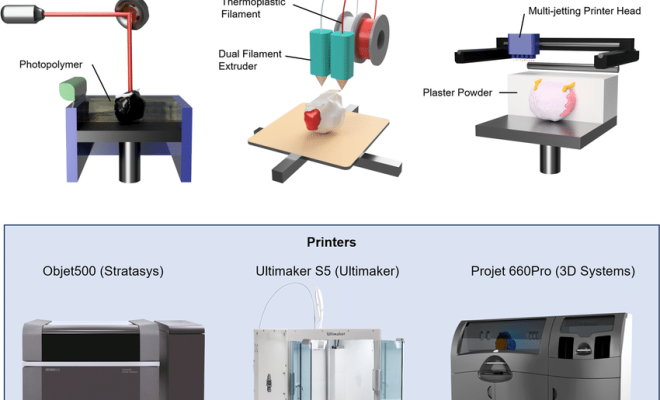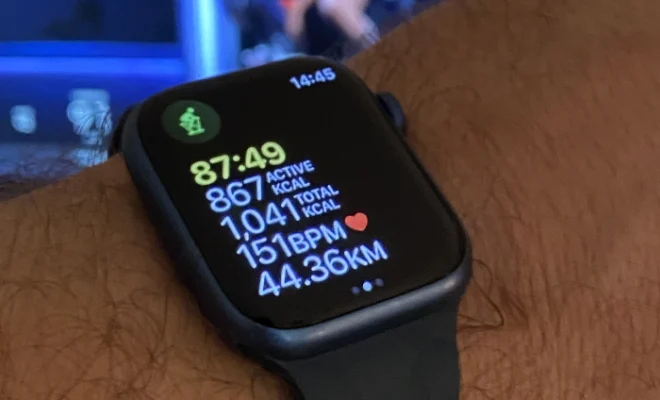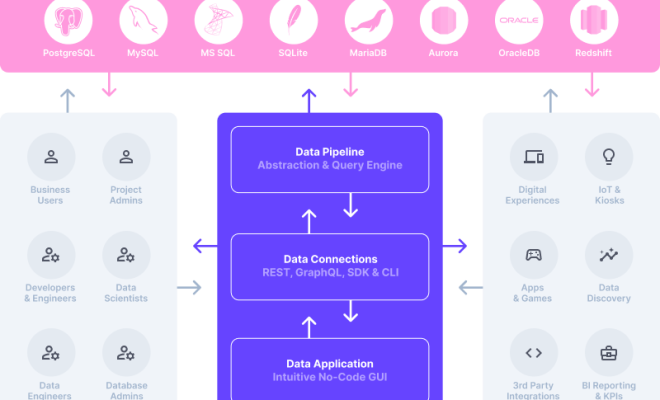How to Accept a Shared Album Invite on iPhone

Shared albums on iPhone can be an excellent way to share memories with friends and family members. It is a quick and easy way to share pictures and videos of a particular event or occasion, without having to send them one by one. However, to enjoy the benefits of shared albums, you first need to accept the invite. This article will guide you through the steps required to accept a shared album invite on the iPhone.
Step 1: Open the Invite
The first thing you need to do to accept a shared album invite on an iPhone is to open the invite. The invite usually comes in the form of a message from the person sharing the album. You can also receive an email or a notification. Once you receive the invite, you will need to open it.
Step 2: Accept the Invite
After opening the invite, you will see an option to accept it. Tap on the “Join” or “Accept” button to accept the invite. You may also be asked to sign in with your Apple ID if you haven’t done so already.
Step 3: Download the Photos
Once you accept the invite, the album will appear in your Photo app under the “Shared” tab. The photos and videos shared by the person who created the album will be available for you to download. Tap on the “Photos” option, and select the photos you want to download to your device. You can also select “Download All” to download all the photos and videos in the album.
Step 4: Add Contributions
After you have downloaded the photos, you can add your contributions to the album. Tap on the “Add” button and select the photos and videos you want to share. You can also add a comment or caption to the photo before you share it.
Step 5: View Comments and Likes
You can view comments and likes on the shared album by tapping on the “Comments and Likes” icon at the bottom of the screen. You can also add your comments and likes to a photo or video.
In Conclusion
Shared albums on iPhone can be a great way to share memories with your loved ones. Accepting a shared album invite is easy, and once you have access to the album, you can download photos, add contributions, and view comments and likes. With this step-by-step guide, you can quickly and easily accept a shared album invite on your iPhone.