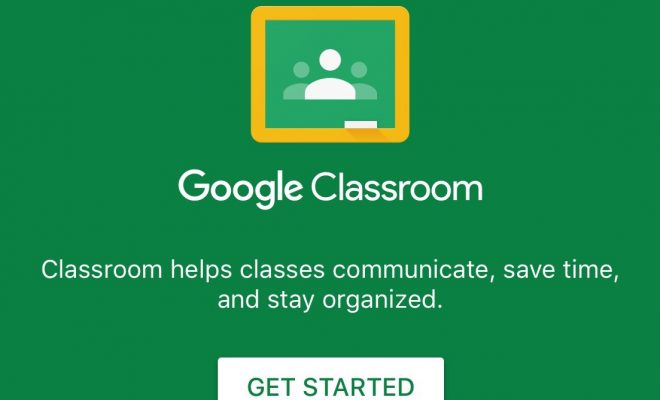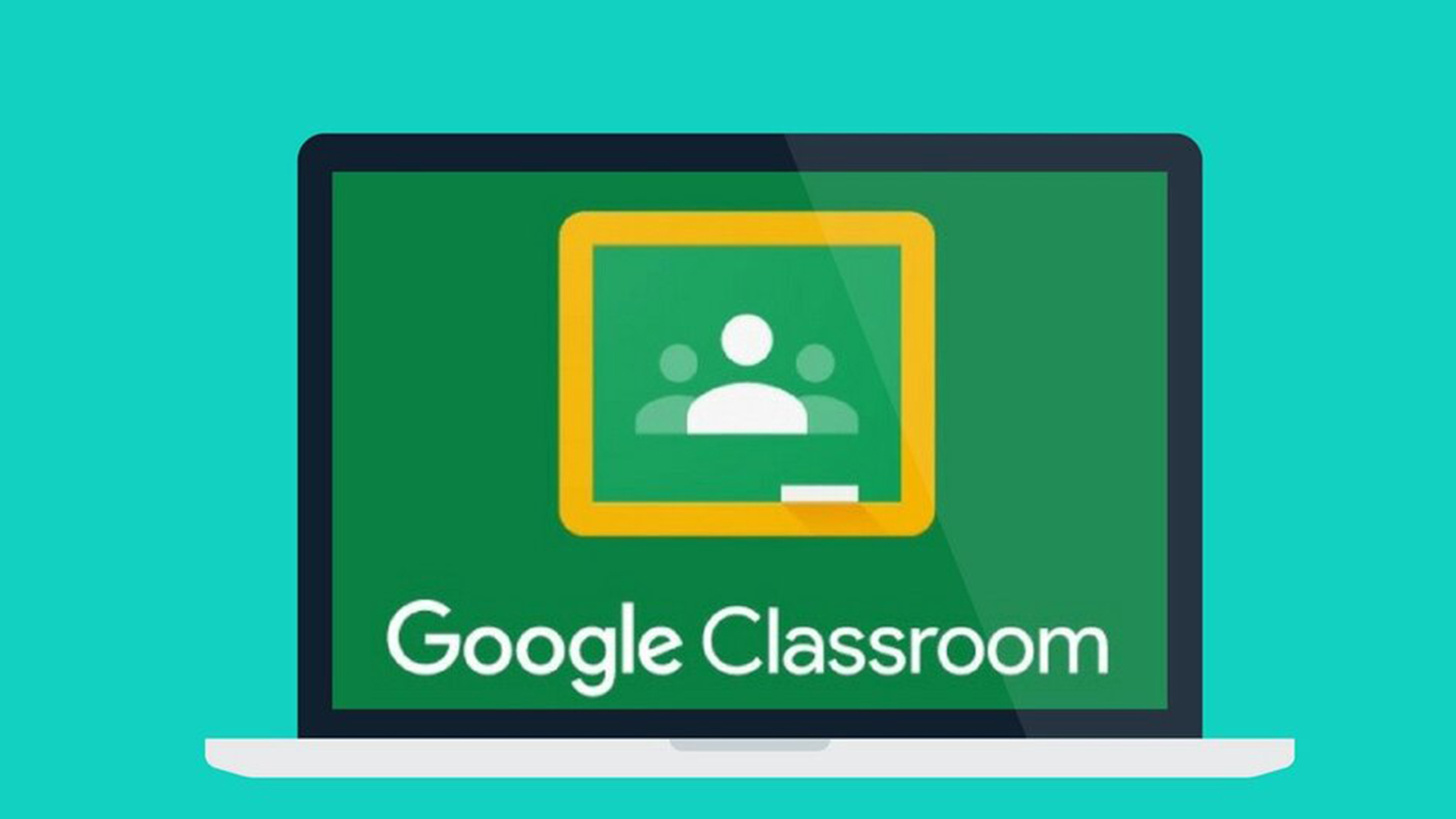Can I Add an Assignment Without it Becoming a Part of the Google Classroom Stream?

Many educators are annoyed with the Stream section of Google Classroom, where you can post important announcements and see notifications of items that have been added to the Classwork page. The Stream is your Google Classroom communication hub. This is where you post important messages and keep learners informed. The Stream will also display notifications of new items posted on the classwork page by default. This can feel like duplication and can muddy up the Stream. Perhaps you only want announcements and course materials to appear on the Stream, and do not want tons of posts about assignments taking up space and attention. Learners can just as easily view their assignments by clicking on the “Classwork” tab.
There is a way to remedy this by adjusting your settings. If you are using the “Classwork” page, you can choose a collapsed or expanded view for notifications on the Stream page. You can also hide them from the Stream page. Educators can customize what appears on this page for each Class. Here is how you change the settings:
- Navigate to classroom.google.com and you will see a menu of your classes.
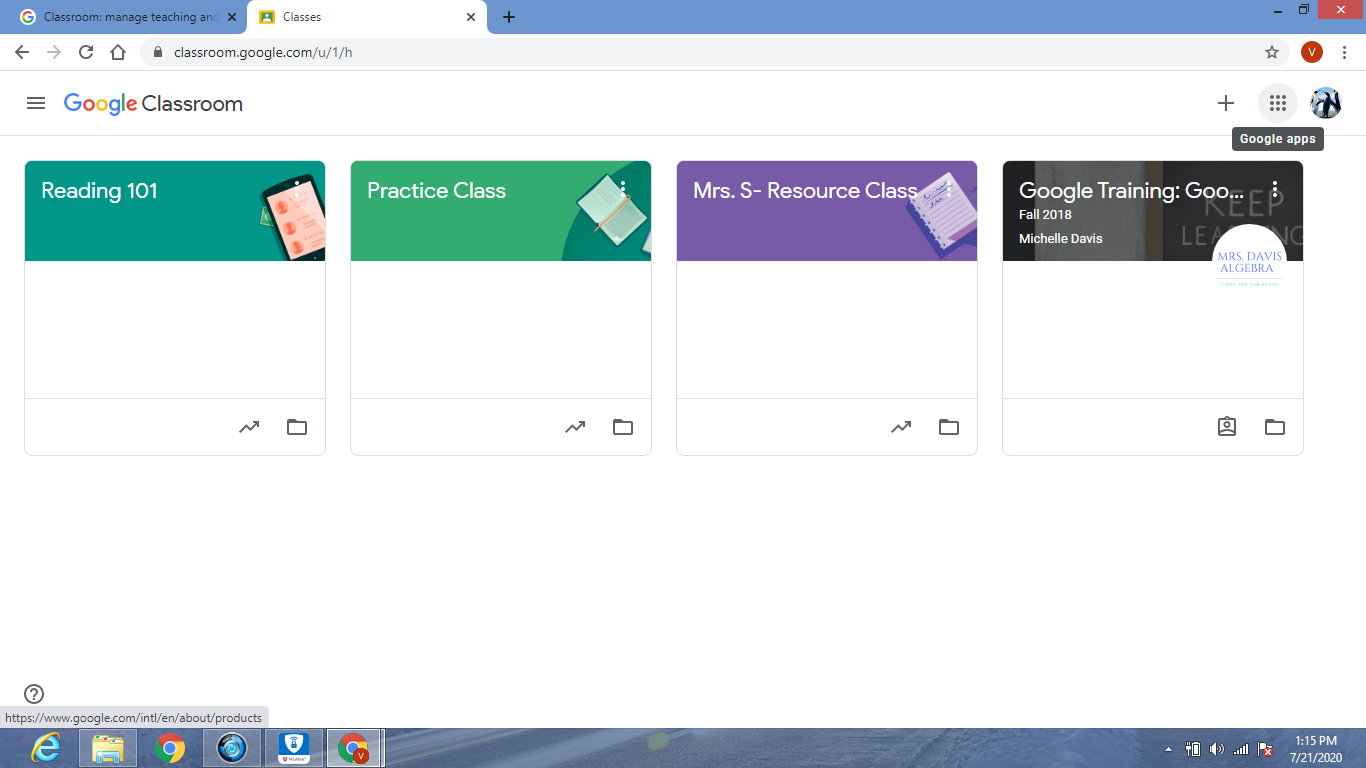
2. Select the Class you want to make changes to.
3. Click on the Settings icon on the Stream Page ( top right corner, third icon from the left) and scroll down to General. Under “Classwork on the stream”, there is a drop-down option to select what is visible on your stream.
- If you select “Show attachments and details“, this means that every part of the assignments you create, including the instructions and all attachments will be included in your post. It will be a very long and detailed post.
- If you would like only a condensed version of the assignment on the stream, you can change your settings to “Show condensed notifications” on the drop-down screen. This will just show the title of the assignment on the stream.
- If you do not want any post about assignments on the stream, you can select “Hide notifications“, and all posts about assignments will be removed from the stream. It is up to the educator to choose how they want their Google Classroom to look and function.
4. After making your selection, be sure to press “Save” in the right-hand corner to save your changes.