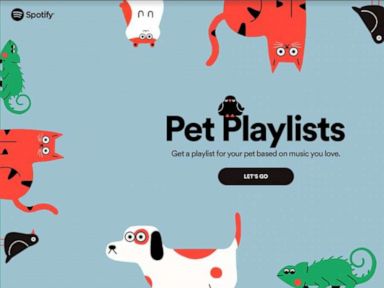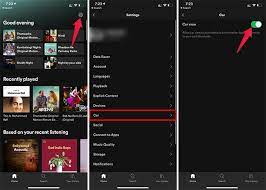What Is an M.2 SSD? The Pros, Cons, and How to Install One

If you’re in the market for a new solid-state drive, you may have come across the M.2 SSD. Essentially, an M.2 SSD is a small, rectangular-shaped solid-state drive that plugs directly into your motherboard. But what are the pros and cons, and how do you install one? Let’s take a closer look.
Pros of M.2 SSDs:
- Speed: M.2 SSDs are much faster than traditional hard drives, with read and write speeds that can easily exceed 1 GB/s.
- Size: The compact size of M.2 SSDs makes them ideal for small form factor builds, such as HTPCs or mini PCs.
- No Cables: M.2 SSDs don’t require any cables, which means you can save valuable space inside your computer case.
- Future-Proofing: M.2 is the future of SSDs, and most modern motherboards now come with M.2 slots built-in. By investing in an M.2 SSD, you’re future-proofing your computer.
Cons of M.2 SSDs:
- Price: M.2 SSDs are generally more expensive than traditional hard drives or even larger-sized SSDs.
- Limited Capacity: M.2 SSDs come in various sizes, and the smaller capacities are limited to only a few hundred gigabytes. If you need more space, you may need to invest in a larger M.2 SSD, which could be more expensive.
- Heat: Because M.2 SSDs are located on your motherboard, they can generate more heat than traditional hard drives sitting in a drive bay. You may need to take additional measures to keep your M.2 SSD cool.
Installing an M.2 SSD:
- Ensure your motherboard has an M.2 slot: Check your motherboard’s manual to see if it has an M.2 slot. It should look like a small rectangular socket, often located near the side of the board where the graphics card sits.
- Prepare your computer: Power off your computer, unplug it from the wall, and ground yourself by touching a metal part of the case to discharge any static electricity.
- Install the M.2 SSD: Insert the M.2 SSD into the slot at a 30-degree angle, and then screw it down using the provided mount. Ensure that it’s secure.
- Boot up: Reattach any cables you unplugged, power back up the computer, and check the BIOS to ensure that the M.2 SSD has been detected correctly.