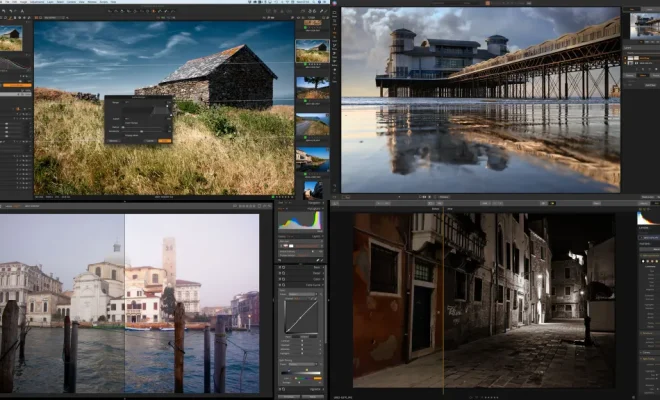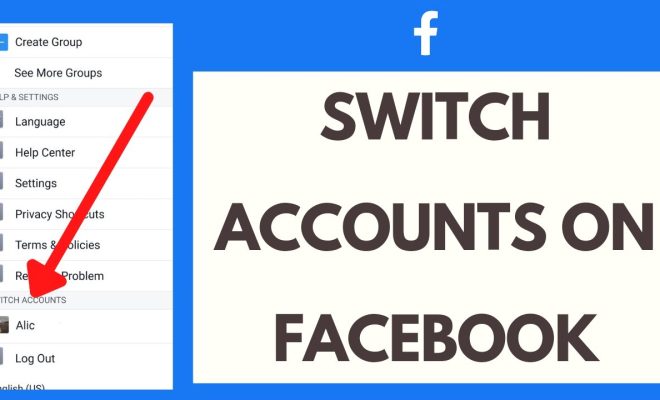What Does an Error 404 Mean? Fix the Page Not Found Error Message With These Tips
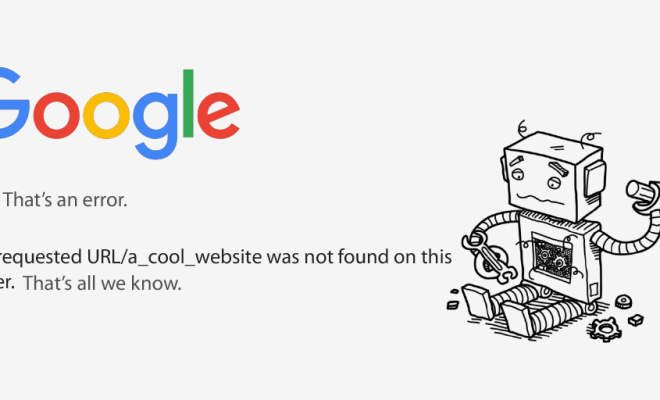
Have you ever landed on a page on the internet and encountered an error message that says, “Error 404: Page Not Found”? It can be frustrating and confusing to encounter such a message, especially if you were trying to access important information or complete a task. In this article, we will explore what an Error 404 means and how you can fix it with a few simple tips.
What is an Error 404?
An Error 404 is an HTTP response code that indicates that the server was unable to find the requested page. This error message is usually displayed when the URL that the user typed or clicked is broken, has been removed, or is no longer available on the website. It can also occur when there is a problem with the server’s configuration or when the page has been moved to a new location without proper redirection.
Why does it happen?
There are various reasons why an Error 404 can occur. Some of these include:
– The requested resource is no longer available on the server
– The URL is typed incorrectly
– The link to the page is broken or outdated
– The user does not have access to the requested resource
– The server is experiencing technical issues
How to fix the Page Not Found Error?
Fixing an Error 404 can be relatively easy, depending on the cause of the error. Here are some tips to help you resolve the issue:
1. Check the URL
Before anything else, double-check the URL to ensure that it is correct. Typos, missing letters, or incorrect punctuation marks can cause an Error 404. If the URL is correct and the error still persists, try refreshing the page or reloading your browser.
2. Use the search function
Most modern websites have a search function that helps users find specific information they need. If you encounter an Error 404, look for a search bar on the website and enter the keyword or phrase related to the information you were looking for.
3. Clear your browser cache and cookies
Sometimes, an Error 404 can occur due to a problem with your browser cache or cookies. Clearing the cache and cookies can help resolve this issue. You can do this by going to your browser’s settings or preferences and finding the option to clear browsing data.
4. Contact the website’s administrator
If you have tried all the above tips and the Error 404 still persists, it is time to contact the website’s administrator. Inform them of the issue, including the URL, the time the error occurred, and any troubleshooting steps you have already taken. They should be able to help you resolve the issue, either by fixing the link or redirecting you to a working page.