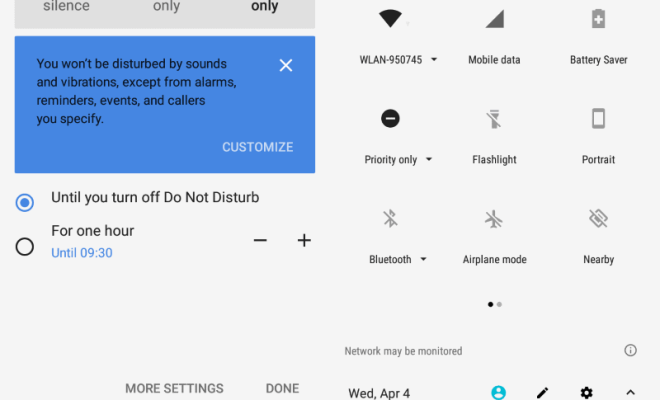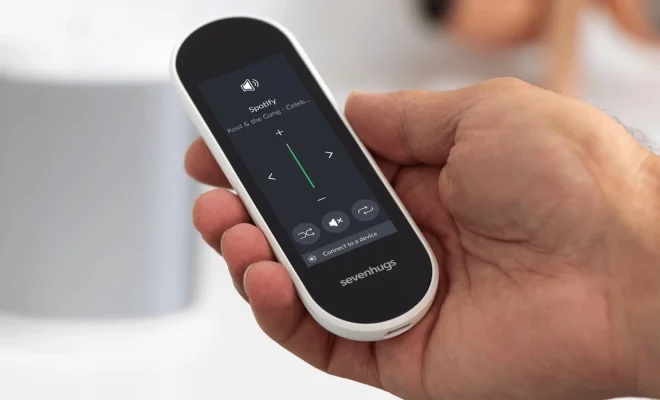Ways to Transfer Contacts From iPhone to Android
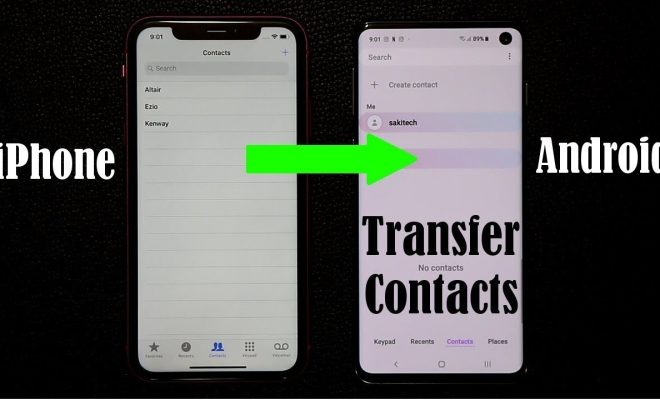
The transition from one smartphone to another can be overwhelming, especially when it comes to transferring contacts. It can be stressful to move your contacts from your old iPhone to your new Android phone, but it’s not impossible. This article outlines different ways you can transfer your iPhone contacts to your new Android phone.
1. Use Google Account
The easiest way to transfer contacts from iPhone to Android is to use a Google account. First, open the Settings app on your iPhone and tap on “Accounts & Passwords” then click on “Add Account” and select Google. Enter your Google account details and turn on the “Contacts” option. Then head over to your Android device and sign in to your Google account. Your iPhone contacts will be automatically synced with your Google account, and you can access them on your Android device.
2. Use iCloud
If you don’t have a Google account, you can also use iCloud to transfer your iPhone contacts to your Android device. Start by logging in to your iCloud account on your computer, select contacts and then click on “Export vCard”. Then transfer the vCard file to your Android device and import the file to your contacts. Open the Contacts app on your Android device, tap on the “menu” button, and select “import/export”. Then click on “Import from USB storage” and select the vCard file in your storage.
3. Use the “My Contacts Backup” App
Another option to transfer contacts from iPhone to Android is to use the “My Contacts Backup” app. First, download and launch the app on your iPhone and click on the “Backup” button. Then, enter your email address and select Google Drive or Dropbox as the destination for the backup file. Next, open the app on your Android device and go to “Restore” and click on “Import Contacts”. You will then be prompted to log in to your Dropbox or Google Drive account to import your contacts.
4. Use a SIM Card
If your contacts are stored on your iPhone’s SIM card, you can transfer them easily to your Android device. First, go to “Settings” and tap on “Contacts” then click on “Import SIM Contacts”. Once the transfer is complete, insert the same SIM into your Android device, go to “Settings”, click on “Contacts” and then “Import from SIM card”.
In conclusion, transferring contacts from iPhone to Android doesn’t have to be a daunting task. You can use any of the above methods to move your contacts quickly and efficiently. Choose the one that works best for you and enjoy your seamless transition!