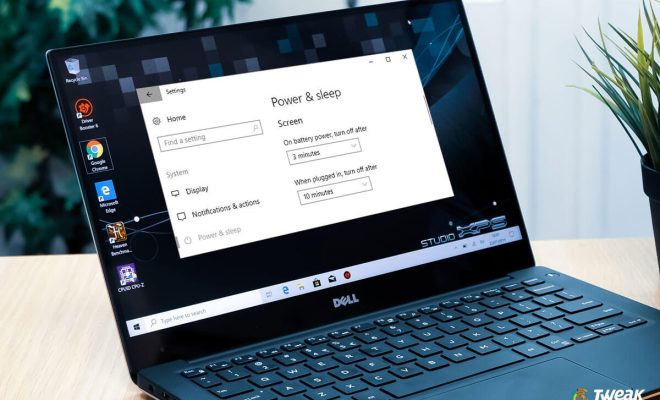Ways to Fix a Stuck iOS Update That Says Resume Download
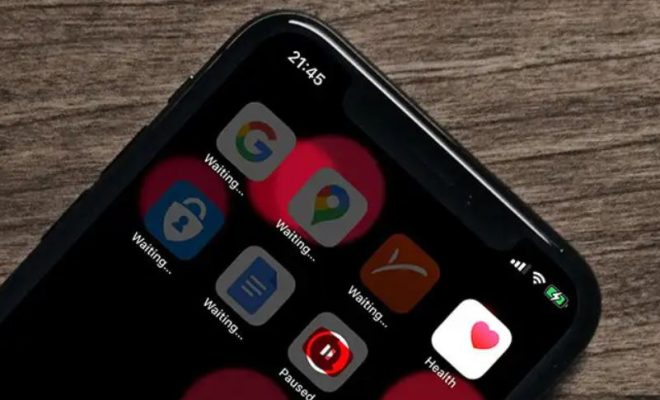
Updating your iOS device is an important process that can sometimes be frustrating due to technical difficulties, such as a stuck update with a message that says “resume download”. When this happens, it can cause anxiety and confusion, but there are ways to fix the issue. Here are some ways to fix a stuck iOS update that says “resume download”:
1. Check Your Internet Connection:
A weak or slow internet connection can cause an iOS update to get stuck while downloading. Make sure that you have a stable and strong internet connection before trying to resume the download.
2. Restart Your iOS Device:
Restarting the iOS device can help fix any minor technical glitches that may have occurred during the download process. Simply press and hold the Power button and then swipe the slider to power off your device.
3. Delete and Re-download the Update:
Sometimes, a fresh download can help fix the issue. To do this, go to Settings > General > Storage & iCloud Usage > Manage Storage. Find the iOS update and delete it. Then, go back to Settings > General > Software Update and try downloading the update again.
4. Connect to iTunes:
If the above methods do not work, try connecting your iOS device to iTunes on a computer. The iTunes software will then guide you through the process of downloading the update and installing it on your device.
5. Reset Your iOS Device:
This should be a last resort as it will erase all your data on your iOS device. However, if all else fails, a reset can help fix the issue. Go to Settings > General > Reset > Erase All Content and Settings. Once the iOS device resets, try downloading the update again.