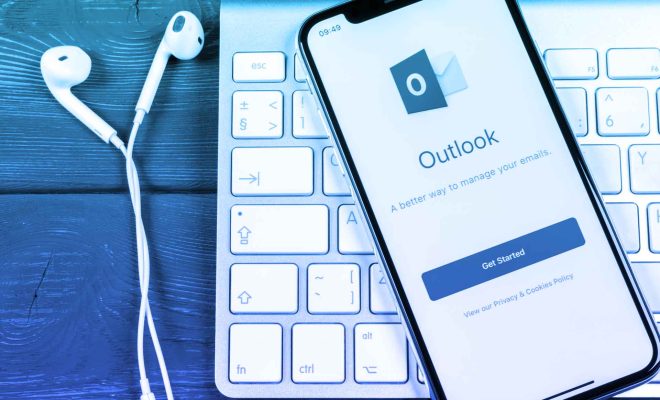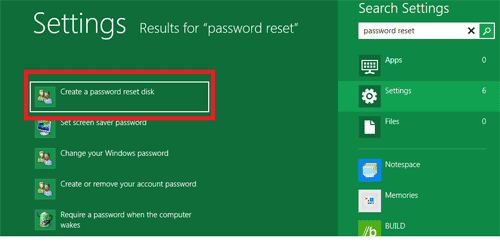The Easiest Way to Create New Folders in Windows Using Shortcuts

Creating new folders in Windows is a task that people do every day. Whether you are creating a new folder to organize your personal files or making a new directory for work documents, it can be a time-consuming task. However, there is an easier way to create new folders in Windows using shortcuts that can save you time and effort.
The traditional way of creating a new folder in Windows is by right-clicking the mouse and selecting “New” from the context menu, then selecting “Folder.” This method is easy enough, but it can become quite tedious if you have to create numerous folders throughout the day.
Here are a few shortcuts that you can use to create new folders quickly:
1. Ctrl+Shift+N – This is the quickest way to create a new folder. All you need to do is press the Ctrl+Shift+N keys simultaneously while you are in the folder where you want to create the new folder. This shortcut will create a new folder with the default name “New Folder.”
2. Ctrl+Shift+Click – This shortcut is useful if you want to create a new folder in a specific location. Simply navigate to the folder where you want to create the new folder, hold down the Ctrl+Shift keys and click the left mouse button. This shortcut will create a new folder with the default name “New Folder” in the location where you clicked.
3. Windows Key+E + Ctrl+Shift+N – This shortcut is a little more complicated than the others but is useful if you want to create a new folder quickly. Press the Windows key and the E key simultaneously to open File Explorer. Then, while in File Explorer, press Ctrl+Shift+N to create a new folder in the current location.
These shortcuts work on most Windows systems, including Windows 10, Windows 8, and Windows 7.
In conclusion, creating new folders in Windows can be a time-consuming task, but using shortcuts can save you time and effort. The shortcuts listed above are easy to learn and can help you create new folders quickly and efficiently. Give these shortcuts a try and see how much time you can save!