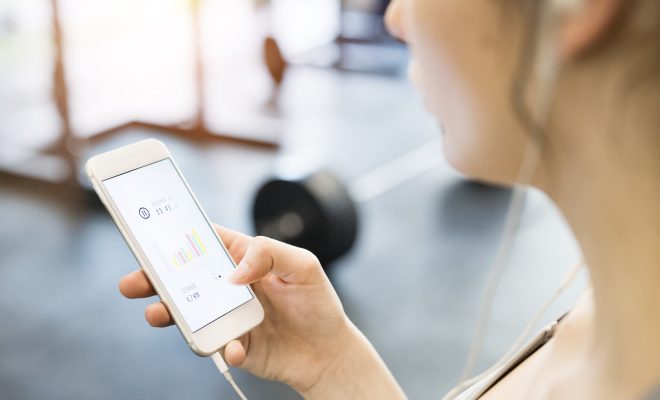Quick Ways to Fix Bluetooth Problems on Android Devices
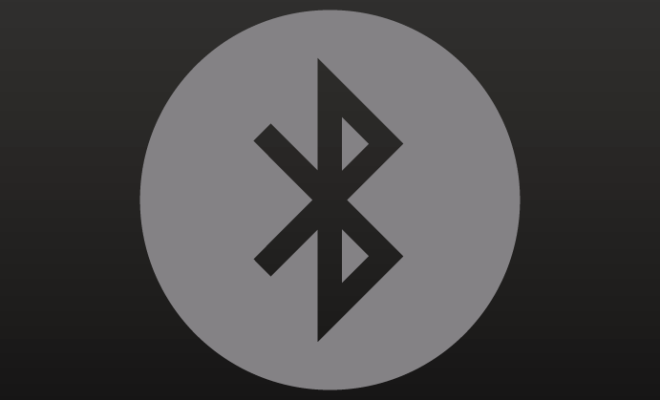
Bluetooth is a wireless technology that allows you to share files and connect devices without cables. It is incredibly convenient when it works, but Bluetooth problems can be frustrating when they occur. In the following guide, we’ll outline some quick ways to fix Bluetooth problems on Android devices.
- Reboot Your Device
The first step in fixing Bluetooth problems on your Android device is to simply reboot it. You can do this by holding down the power button and selecting “Restart” or “Power off and restart.” This will clear out any lingering software glitches that may be interfering with Bluetooth connections.
- Check Bluetooth Settings
Make sure that your device’s Bluetooth is turned on and in discoverable mode. You can do this by going to the settings app and locating the Bluetooth option. If it is not turned on, turn it on and try connecting again. If it’s already turned on, try turning it off and back on again.
- Unpair Devices
If you’re having trouble connecting to a specific device, try unpairing and re-pairing it. This is a common solution when Bluetooth is refusing to connect or if the connection is dropping frequently. To unpair, go to the settings app, select Bluetooth, and find the device you want to unpair. Tap the gear icon next to the device name and select “Unpair.”
- Clear Bluetooth Cache and Data
Another solution to Bluetooth problems is to clear the cache and data for the Bluetooth app. Go to the settings app, select Apps or Applications, and locate the Bluetooth app. Select “Storage” and then “Clear Cache” and “Clear Data.” This will clear out any corrupted files or data that may be interfering with the Bluetooth connection.
- Update Firmware and Software
Sometimes, Bluetooth problems are caused by outdated firmware or software on your device. Make sure that your device has the latest updates installed by going to the settings app, selecting “System,” and then “Software update.” This can fix any compatibility issues and improve the overall performance of your Bluetooth connection.
- Disable Battery Optimization
Lastly, if you’re experiencing Bluetooth connectivity issues with certain apps or devices, try disabling battery optimization. This can improve connectivity for certain apps by preventing your device from putting them to sleep or shutting them down in the background. Go to the settings app, select “Battery,” and then “Battery optimization.” Find the app you want to disable optimization for, select “Don’t optimize,” and save the changes.