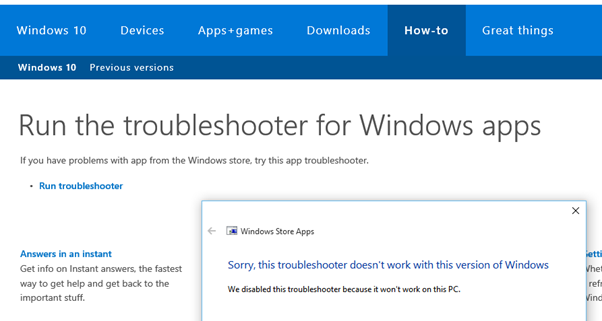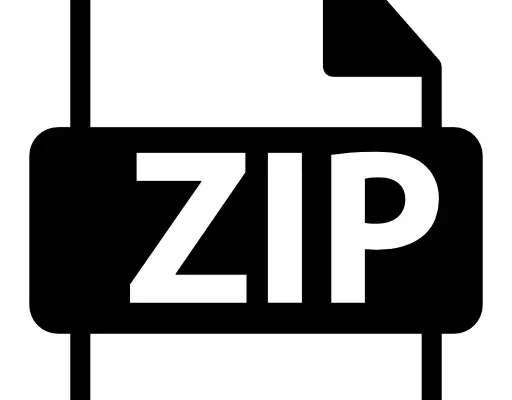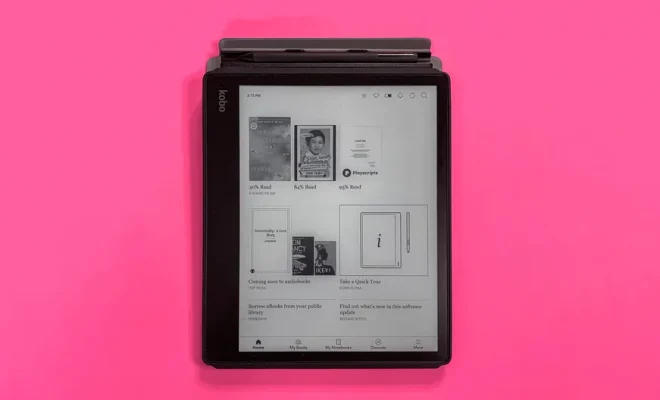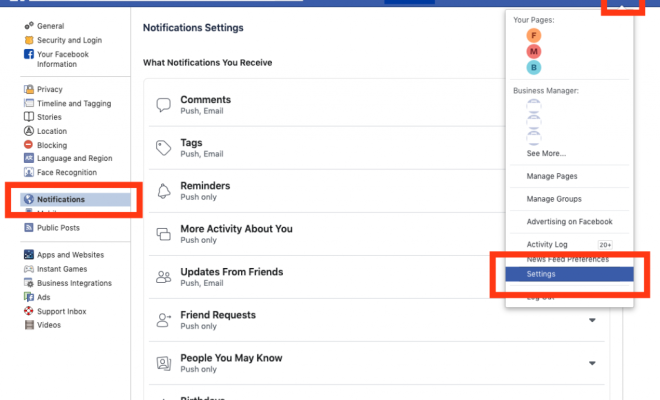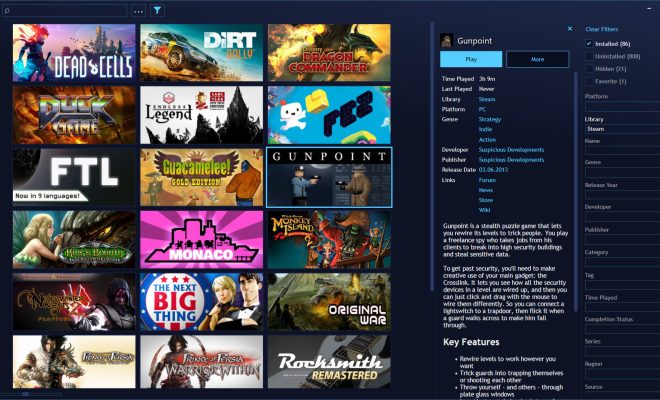How to View and Delete Your Amazon Prime Video Watch History
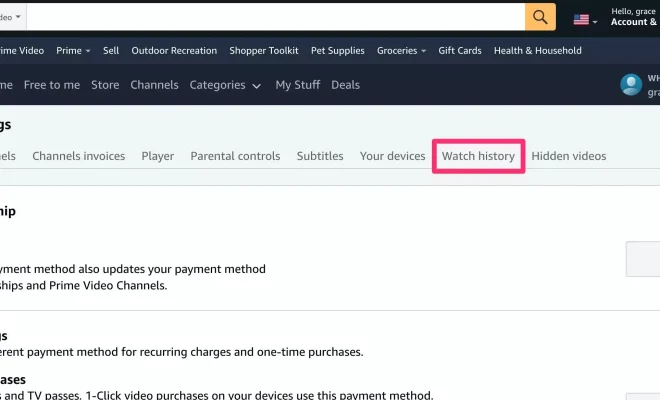
Amazon Prime Video is an excellent online streaming platform with a vast collection of movies, TV shows, and documentaries to choose from. It offers an easy-to-use interface that allows you to easily search and find your favorite shows or movies. Amazon Prime Video also keeps track of what you watch, so you can easily find and resume where you left off. However, you may sometimes want to clear your watch history for privacy reasons, or perhaps you don’t want certain recommended shows based on your watch history. So, in this article, we’ll guide you on how to view and delete your Amazon Prime Video watch history.
Viewing Your Watch History on Amazon Prime Video
1. Open Amazon Prime Video: Launch the Amazon Prime Video app or visit the Prime Video website and log in with your Amazon Prime account.
2. Navigate to ‘Settings’: Click on the three-lined menu icon, located in the top left corner of your screen, and select ‘Settings.’
3. Access ‘Watch History’: Scroll down to the ‘Watch History’ option and click on it.
4. View your Watch History: This page displays all the recently watched shows and movies on your account. You can view the title, episode, season, and date watched.
Deleting Your Watch History on Amazon Prime Video
1. Open Amazon Prime Video: Launch the Amazon Prime Video app or visit the Prime Video website and log in with your Amazon Prime account.
2. Navigate to ‘Settings’: Click on the three-lined menu icon located in the top left corner of your screen and select ‘Settings.’
3. Clear your Watch History: Scroll down to the ‘Watch History’ option and click on it. You will see an option to ‘Clear all watch history.’ Click on it, and you will be prompted to confirm your action.
4. Confirm Deletion: Click on ‘Clear all watch history’ to confirm the deletion of all titles from your Watch History.