How to Use Read Mode or Reading Layout in Microsoft Office/365
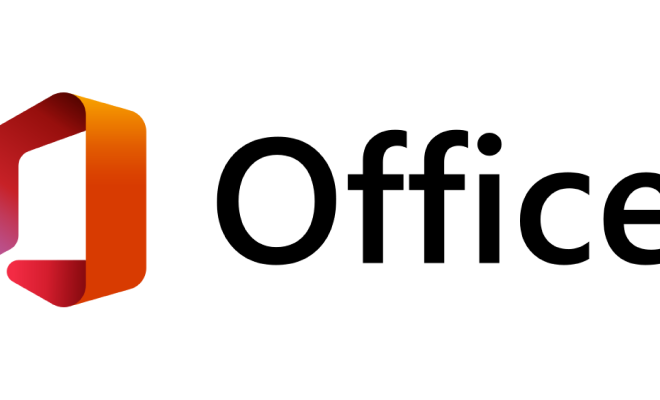
Microsoft Office/365 provides a “Read Mode” or “Reading Layout” feature that allows users to read documents in a clean and distraction-free view. This feature is particularly useful when reading long documents such as reports, research papers, or e-books. In this article, we will explain how to use Read Mode or Reading Layout in Microsoft Office/365.
Step 1: Open the Document
To use the Read Mode or Reading Layout feature, you need to first open the document that you want to read. You can do this by double-clicking the document file or by opening it from within Microsoft Word.
Step 2: Enable Read Mode or Reading Layout
Once the document is open, click on the “View” tab in the ribbon at the top of the screen. In the “View” tab, you will see an option called “Read Mode” or “Reading Layout”. Click on this option to enable the feature.
Step 3: Adjust the Settings
After enabling Read Mode or Reading Layout, you can adjust the settings to customize your reading experience. For example, you can change the font size, adjust the column width, or change the background color. To do this, click on the “View” tab again, and then click on “Reading Options”. From here, you can make the desired changes.
Step 4: Navigate the Document
When you are in Read Mode or Reading Layout, you can navigate the document by using the arrow keys on your keyboard or by using the scroll bar on the right-hand side of the screen. You can also use the search feature to find specific words or phrases within the document.
Step 5: Exit Read Mode or Reading Layout
To exit Read Mode or Reading Layout, simply click on the “View” tab again and then click on “Edit Document”. This will take you back to the normal editing view.
In conclusion, Read Mode or Reading Layout is a useful feature in Microsoft Office/365 that allows users to read documents in a clean and distraction-free view. By following the steps outlined above, you can easily enable and customize this feature to enhance your reading experience.





