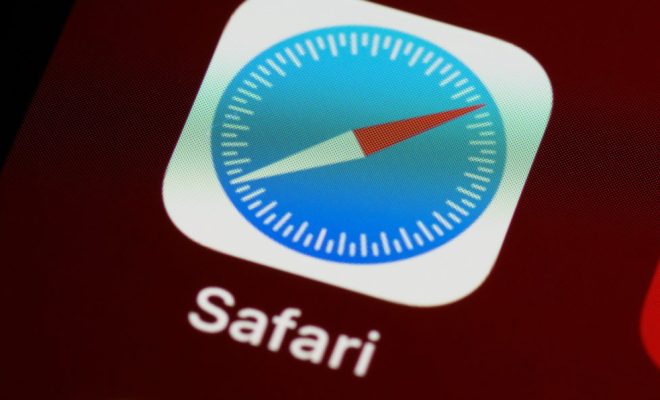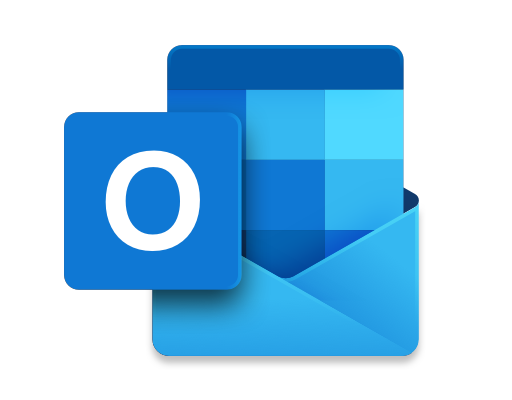How to Use Google Slides to Make a Presentation
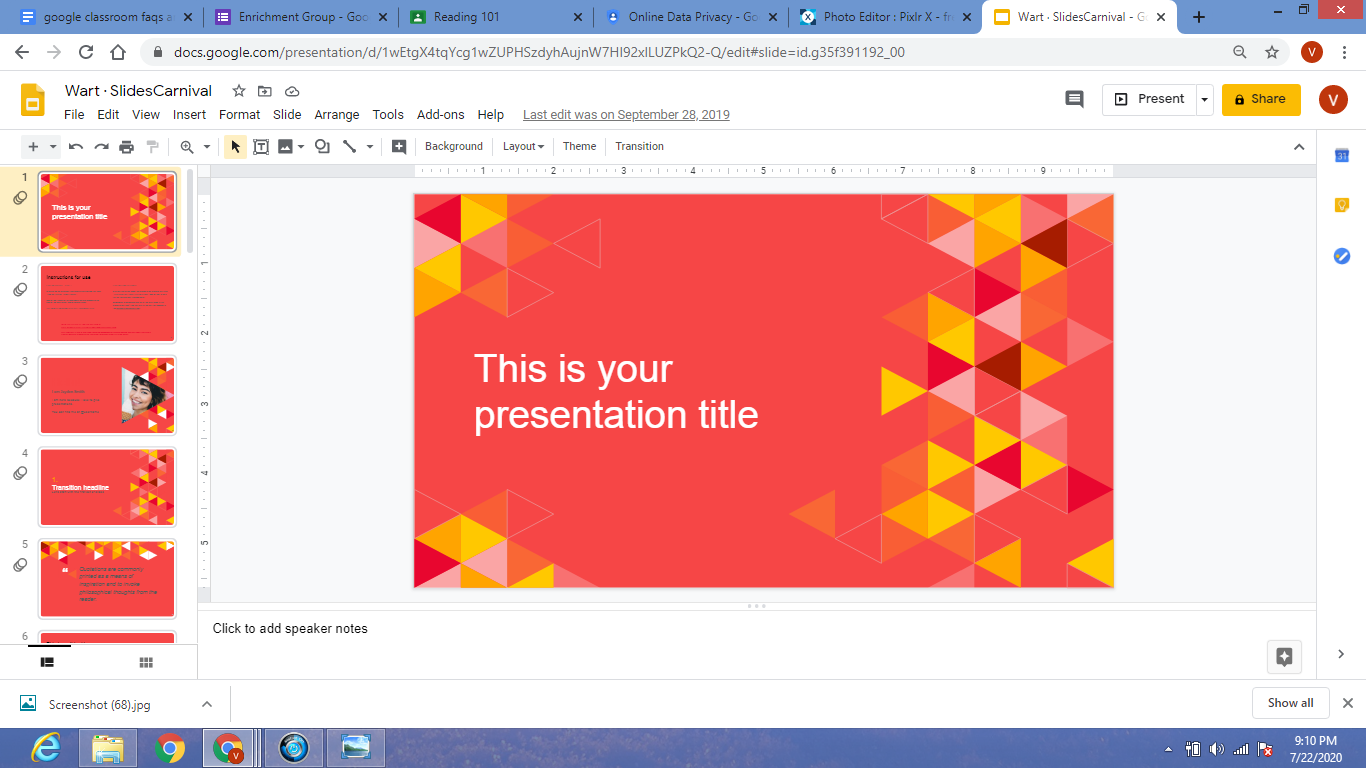
Google Slides is a free online platform for making presentations. It is part of the Google Suite, and it is the perfect tool for creating slideshows for school, business, or personal use. Whether you are looking to create a vibrant and engaging presentation for teaching, training, or marketing purposes, Google Slides has got you covered.
In this article, we will cover the essential steps needed to create a stunning and effective presentation using Google Slides.
Step 1: Create Your Presentation
The first step in using Google Slides to make a presentation is to create a new presentation. To do this, you will need to navigate to Google Slides and click on the “+ Blank” or “+ From Template” button. If you choose “+ Blank”, your new presentation will start with a basic slide layout that you can customize as you wish. If you choose “+ From Template”, you will be taken to a selection of templates that you can choose from. These templates can be altered to fit your specific needs.
Step 2: Choose a Layout
Once you have chosen your template or blank slide, it’s time to choose a layout for your presentation. Google Slides offers a range of layout options for every slide. These may include layouts with images, bullet points or graphs, among others. Simply click on the “Layout” drop-down menu in the top menu bar to choose the layout of your choice.
Step 3: Add Content
With the layout in place, you can start adding content to your presentation. Content can be added to each slide by clicking on the text, image, or shape placeholders. To add an image, click on the “Insert” drop-down menu and choose “Image.” You can upload an image from your computer or choose one from Google’s stock images. To add text, click on the text placeholder to customize the font, size, and style.
Step 4: Customize Your Presentation
To make your presentation more appealing, you may want to customize it. Google Slides allows you to customize the format of the presentation theme, such as the background color, font color, and style. You can do this by navigating to the “Background” drop-down menu in the top menu bar and selecting your preferred color.
You can also add animations, transitions, and audio to your presentation to make it more engaging. These features can be accessed by clicking on the “Insert” and “Animations” drop-down menus.
Step 5: Share Your Presentation
Once you have finished creating your presentation, it’s time to share it with others. You can share your presentation by clicking on the “Share” button in the top right corner of the screen. This will allow you to invite people to view or edit your presentation.
In conclusion, Google Slides is an excellent tool for making presentations. It is free, user-friendly, and accessible from any device with internet access. By following these simple steps, you can create a stunning and effective presentation that will impress your audience. So go ahead, give Google Slides a try and take your presentations to the next level.