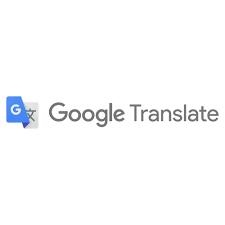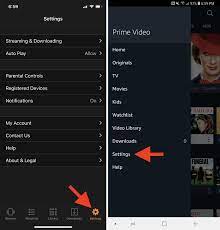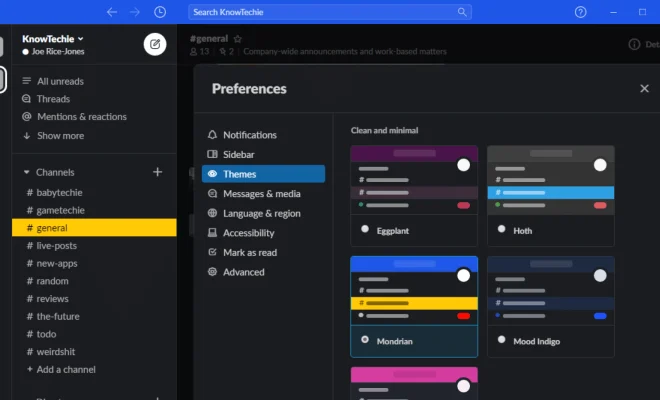How to Upgrade Windows 10 32-bit to 64-bit
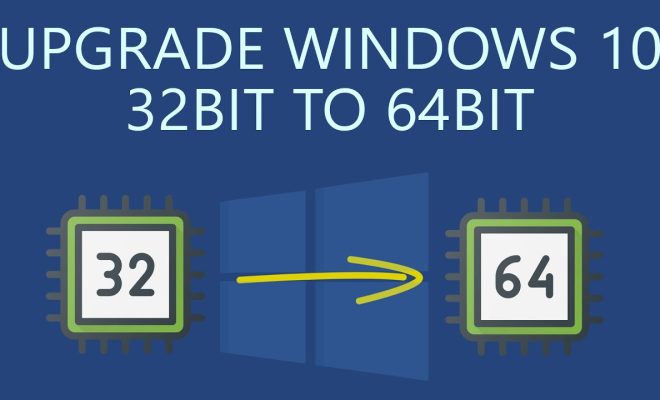
If you’re currently running Windows 10 32-bit and want to upgrade to the 64-bit version, there are a few things you need to consider. For one, you need to make sure that your PC is capable of running a 64-bit operating system. Additionally, upgrading from a 32-bit to a 64-bit version of Windows requires a clean install, which means you’ll need to back up your files and reinstall your applications.
Here’s how to upgrade Windows 10 32-bit to 64-bit:
1. Check Your PC’s Compatibility
Before you can upgrade to a 64-bit version of Windows 10, you need to make sure that your PC is capable of running a 64-bit operating system. To do this, open the Start menu, click on Settings, and then click on System. Scroll down and click on About, and look for the System type field. If it says “32-bit operating system, x64-based processor,” you can upgrade to a 64-bit version of Windows 10.
2. Back Up Your Files
Upgrading from a 32-bit to a 64-bit version of Windows requires a clean install, which means you’ll need to back up your files before you begin. You can back up your files to an external hard drive, USB drive, or cloud storage service.
3. Create a Bootable USB Drive
To install the 64-bit version of Windows 10, you’ll need to create a bootable USB drive with the installation files. You can download the Windows 10 Media Creation Tool from Microsoft’s website to create a bootable USB drive.
4. Install Windows 10 64-bit
Insert the bootable USB drive into your PC, restart your computer, and boot from the USB drive. Follow the on-screen instructions to install the 64-bit version of Windows 10. During the installation process, you’ll be prompted to choose between an upgrade and a custom install. Choose the custom install option and select the drive where you want to install Windows 10.
5. Reinstall Your Applications
After you’ve installed Windows 10 64-bit, you’ll need to reinstall your applications. Make sure you have the installation files or product keys for all of your applications before you begin.
Upgrading from Windows 10 32-bit to 64-bit can be a time-consuming process, but it’s worth it if you need to take advantage of the benefits of a 64-bit operating system. Just make sure you back up your files and follow the steps carefully to avoid any issues.