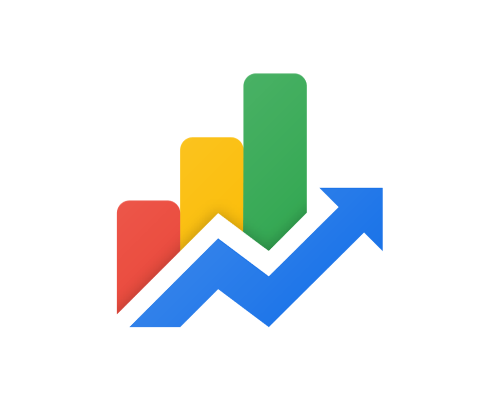How to Unprotect Excel Sheets and Workbooks

Excel sheets and workbooks can be protected by users to prevent unauthorized editing or changes. However, there are times when one needs to unprotect them to make certain changes or view data that has been hidden. Thankfully, there are simple methods in which an excel sheet or workbook can be unprotected, which are outlined below.
Method 1: Unprotecting a single sheet
Step 1: Open the Excel file and go to the Review tab located in the top menu bar.
Step 2: Click on the Unprotect sheet option.
Step 3: If prompted, enter the password associated with the sheet.
Step 4: Once the correct password has been entered, the sheet will be unprotected, and editing privileges will be granted.
Method 2: Unprotecting multiple sheets
Step 1: Open the Excel file and activate the Developer tab.
Step 2: Click on the Visual Basic option in the Developer tab.
Step 3: In the Visual Basic Editor, locate the Project Explorer window and double-click on the worksheet you wish to unprotect.
Step 4: Press F4 to display the properties window, and set the “Protection” property to “0” to remove the protection.
Step 5: Repeat steps 3 and 4 for all the sheets that you wish to unprotect.
Method 3: Unprotecting a workbook
Step 1: Open the Excel file and navigate to the Review tab.
Step 2: Click on the ‘Unprotect Workbook’ option.
Step 3: If prompted, enter the password associated with the workbook.
Step 4: Once the correct password has been entered, the workbook will be unprotected.