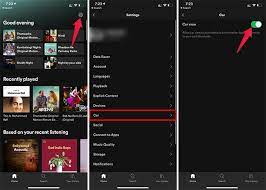How to Turn Off VoiceOver on a Mac
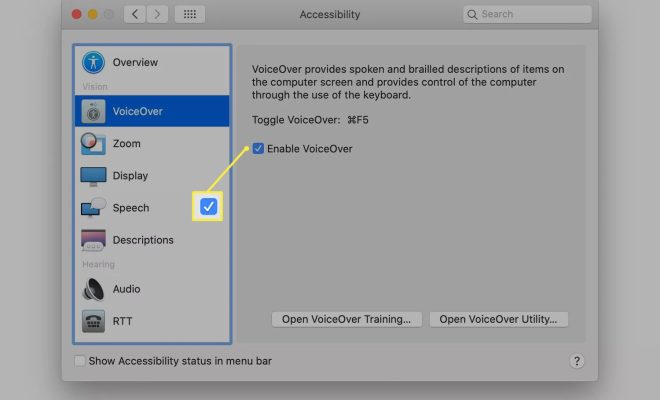
If you are using a Mac with VoiceOver enabled, you may find that it interferes with your normal operations. VoiceOver is a feature that reads out everything you do on your screen, including what you type and where you click. It is a powerful tool for users with blindness or low vision, but it can be distracting if you don’t need it. In this article, we’ll show you how to turn off VoiceOver on a Mac.
Method 1: Using a Keyboard Shortcut
The quickest way to turn off VoiceOver is by using a keyboard shortcut. Here are the steps to follow:
Step 1: Press and hold the Command key.
Step 2: While holding the Command key, press the F5 key.
Step 3: This will turn off VoiceOver immediately.
Method 2: Using System Preferences
If you prefer to use System Preferences to turn off VoiceOver, here are the steps:
Step 1: Click the Apple menu in the top-left corner of the screen.
Step 2: Click on System Preferences.
Step 3: Click on Accessibility.
Step 4: On the left-hand side of the window, you will see a list of accessibility options.
Step 5: Click on VoiceOver.
Step 6: Uncheck the box next to “Enable VoiceOver.”
Step 7: This will turn off VoiceOver.
Method 3: Using the Terminal
If you’re comfortable using the Terminal app, you can also use it to turn off VoiceOver. Here are the steps:
Step 1: Open Terminal. You can do this by opening Finder, going to Applications, and selecting the Utilities folder. Terminal should be inside that folder.
Step 2: Type the following command into Terminal:
`sudo killall VoiceOver`
Step 3: Press Enter.
Step 4: Enter your password when prompted.
Step 5: This will turn off VoiceOver.
In conclusion, VoiceOver is a useful accessibility feature on a Mac, but it may not be necessary for all users. If you find that it is interfering with your normal operations, you can turn it off using any of the methods outlined above. By turning off VoiceOver, you can regain control of your Mac and focus on what you need to do without distractions.