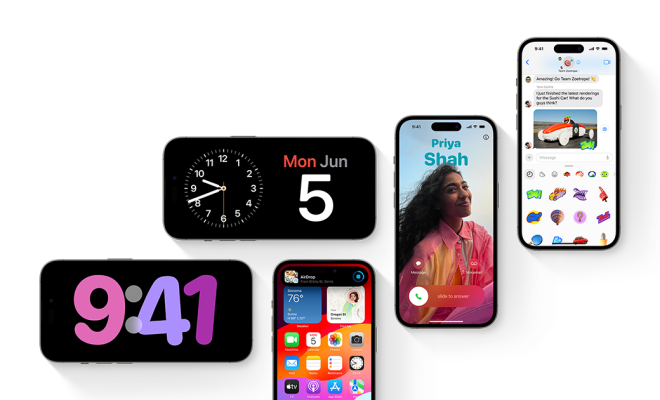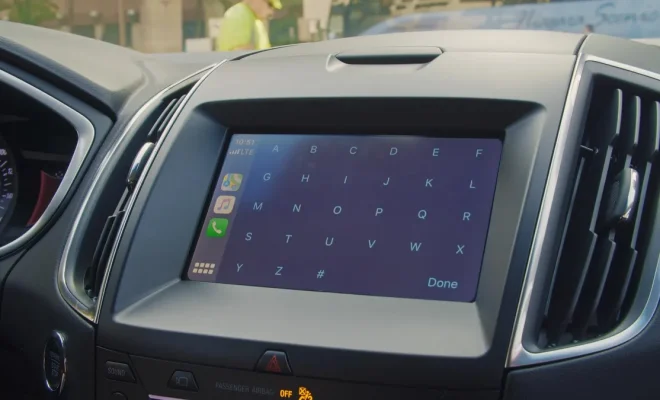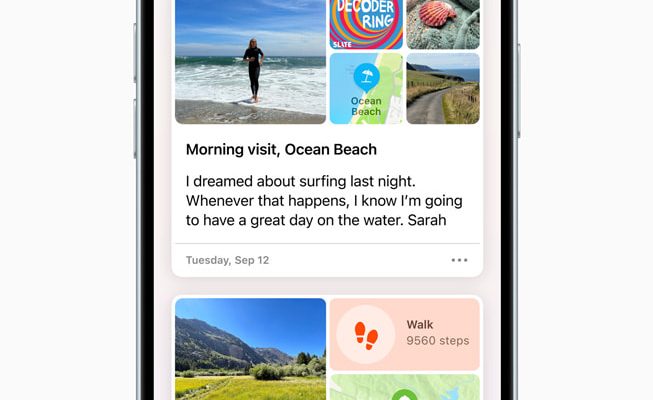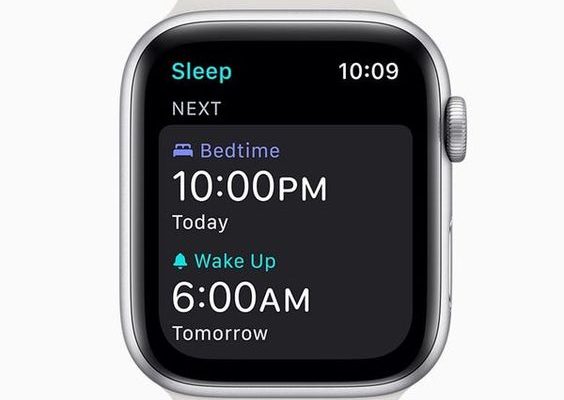How to Turn Off Read Receipts for iMessage on iPhone, iPad, and Mac
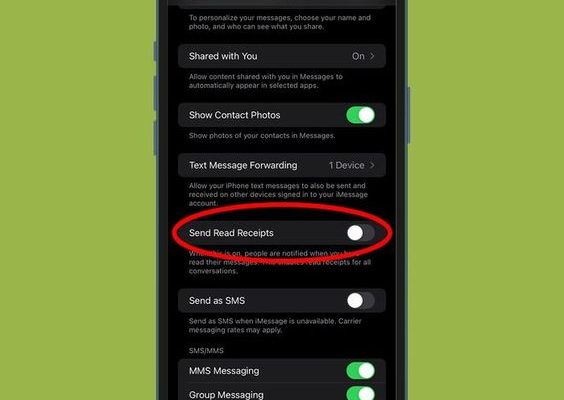
In today’s connected world, privacy is more important than ever, and sometimes it includes controlling who can see when you’ve read a message. If you’re an iPhone, iPad, or Mac user, you might be using iMessage to communicate. By default, iMessage has a feature called Read Receipts that lets senders know when their message has been read. If you’d rather keep that information private, turning off read receipts is simple and can be done in just a few steps.
Turn Off Read Receipts on iPhone and iPad
- Open the “Settings” app on your iPhone or iPad.
- Scroll down and tap on “Messages.”
- Find the “Send Read Receipts” option.
- Toggle off “Send Read Receipts.” When the toggle is in the off position, it should be grayed out.
By turning this off, people whom you text with will no longer be able to see when you have read their messages.
Alternatively, if you want to turn off read receipts for one contact but not others:
- Open the Messages app and go to a conversation.
- Tap on the contact’s name at the top of the screen.
- Tap on the “info” (i) icon.
- Turn off “Send Read Receipts” for that particular conversation.
Turn Off Read Receipts on Mac
- Open the Messages app on your Mac.
- Click on “Messages” in the top menu bar, then select “Preferences” from the dropdown menu.
- Navigate to the “Accounts” tab.
- Under your iMessage account, find the option to “Send read receipts.”
- Uncheck the box next to “Send read receipts.”
Once this option is unchecked on your Mac, recipients will no longer be notified of when you read messages.
Please note that these steps are based on Apple’s iOS and macOS interface as of my last knowledge update in early 2023; if you are using a later version of iOS or macOS, there might be slight differences in how these options appear.
By following these simple steps, you can easily manage your privacy settings for iMessage across your Apple devices and enjoy messaging without sharing when you’ve read them.