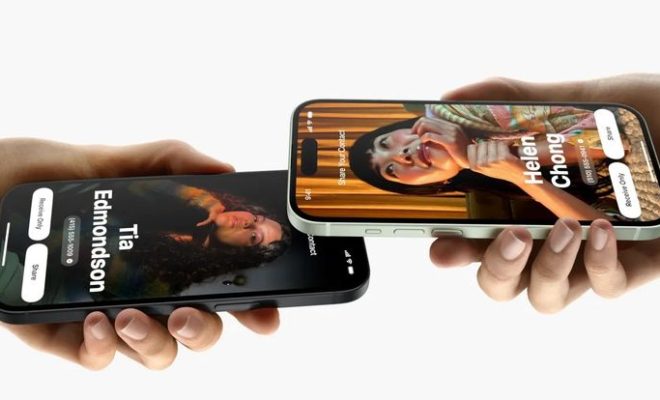How to Turn Off Bluetooth on Windows 10
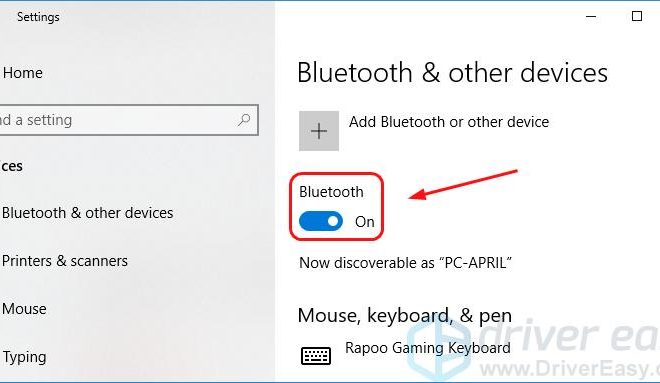
Windows 10 is a versatile operating system that offers several features to its users. One such feature is Bluetooth connectivity that enables users to connect and transfer data wirelessly between devices. However, in certain situations, you may want to turn off Bluetooth on your Windows 10. Disabling Bluetooth can help save battery power, prevent unwanted device connections, or enable safer and more secure usage.
Here’s how to disable Bluetooth on Windows 10:
1. Open Settings: Click on the Windows button on the taskbar or press the Windows key on the keyboard. Choose the gear/cogwheel icon from the Start menu to launch the Settings app.
2. Choose Devices: In the Settings menu, choose Devices. This will open a submenu showing various device options.
3. Select Bluetooth & Other Devices: Click on the Bluetooth & Other devices option. Here you will see all connected devices such as headphones, speakers, and other accessories.
4. Turn Off Bluetooth: To turn off Bluetooth on your Windows 10 device, toggle the switch under the Bluetooth option to the left (grey). Once turned off, all previously connected devices will also disconnect.
Optional Step: Remove Connected Devices
If you also wish to remove previously connected devices, follow these additional steps:
1. Navigate to the Bluetooth & Other Devices and click on the device you want to remove.
2. Select Remove Device and confirm the action.
3. Repeat the process for all other devices.
Conclusion:
Turning off Bluetooth on Windows 10 is a straightforward process. By disabling Bluetooth, your device battery will last longer, and you can prevent unwanted device connectivity. If you wish to use Bluetooth again, reverse the previous steps, and the feature will turn back on.