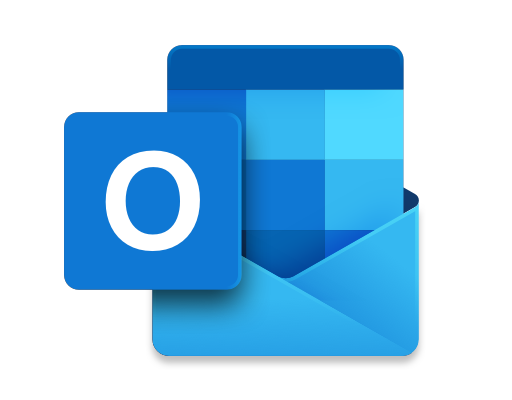How to Stop Skype From Starting Automatically
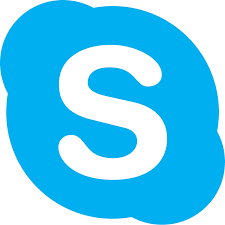
Skype is a popular video calling application that many people use to stay in touch with friends and family. However, one of the most annoying things about Skype is that it starts automatically every time you turn on your computer. This can slow down your computer and be a nuisance if you don’t use Skype very often. In this article, we will show you how to stop Skype from starting automatically on both Windows and Mac.
Method 1: Disable Skype from Starting Automatically on Windows
1.Open Skype and log in to your account.
2.Click on “Tools” in the menu bar and select “Options”.
3.Click on the “General” tab and then uncheck the box next to “Automatically start Skype”.
4.Click on “Save” to save the changes.
If you have the latest version of Skype, the steps might be a little different. Here’s what you need to do:
1.Open Skype and log in to your account.
2.Click on your profile picture in the top left corner of the screen.
3.Click on “Settings” from the drop-down menu.
4.Click on “General” and then toggle off the “Automatically start Skype” option.
Method 2: Disable Skype from Starting Automatically on Mac
1.Open Skype and log in to your account.
2.Click on “Skype” in the menu bar and select “Preferences”.
3.Click on the “General” tab and then uncheck the box next to “Automatically start Skype”.
4.Click on “Save” to save the changes.
If you have the latest version of Skype, the steps might be a little different. Here’s what you need to do:
1.Open Skype and log in to your account.
2.Click on “Skype” in the menu bar and select “Preferences”.
3.Click on “General” and then toggle off the “Automatically start Skype” option.
Conclusion
Stopping Skype from starting automatically is a simple process that can save you a lot of time and frustration. By following the steps outlined in this article, you can prevent Skype from slowing down your computer and interrupting your work.