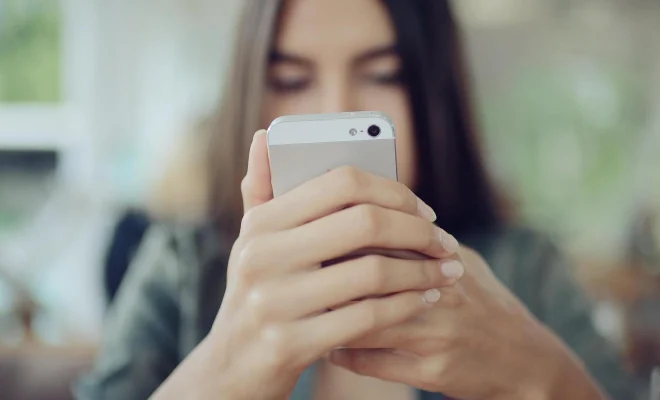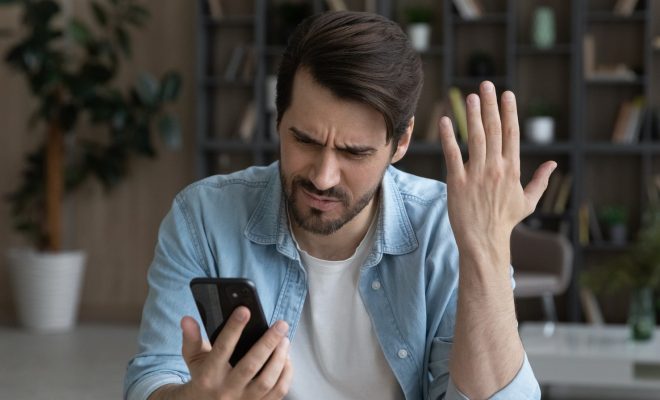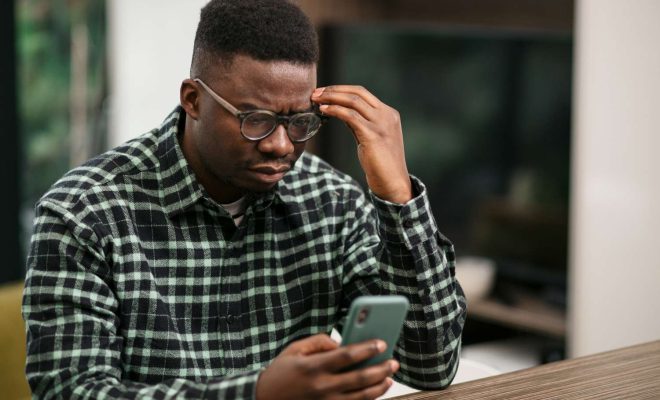How to Set Up MSI Afterburner to Display Stats While Gaming on Windows 11

As a PC gamer, you want to stay on top of your hardware stats while gaming to ensure that your machine is running smoothly. MSI Afterburner is a powerful utility that allows you to monitor your PC’s hardware while gaming and can even be used to overclock your GPU. In this article, we will guide you through the steps to set up MSI Afterburner to display stats while gaming on Windows 11.
Step 1: Install MSI Afterburner
The first step is to download and install MSI Afterburner from the official website. Once you have downloaded the installer, run it and follow the on-screen instructions to complete the installation process.
Step 2: Open MSI Afterburner
Once you have installed MSI Afterburner, open the program by clicking on the icon on your desktop.
Step 3: Configure MSI Afterburner settings
The next step is to configure the settings in MSI Afterburner to display stats while gaming. To do this, follow these steps:
a. Click on the gear icon in the program’s interface to open the settings menu
b. Click on the Monitoring tab
c. Check the boxes next to the stats you want to display while gaming. You can choose from options such as GPU usage, CPU usage, temperature, and more.
d. Adjust the location of the stats display on your screen by dragging the position of the overlay preview
Step 4: Configure the OSD settings
After you have configured the monitoring settings, it’s time to set up the on-screen display (OSD) options in MSI Afterburner. The OSD is a feature that displays the stats overlay on your screen while you play games. To configure the OSD settings:
a. Click on the On-Screen Display tab in the MSI Afterburner settings menu
b. Check the box next to “Enable On-Screen Display”
c. Choose the hotkey combination to activate the OSD while gaming. The default key combination is Ctrl + Shift + O.
d. Adjust the size, transparency, and font settings of the OSD overlay.
Step 5: Test and adjust the settings
After you have configured the settings, it’s time to test them out in a game. Launch any game and press the hotkey combination you set up in step 4 to activate the OSD overlay. You should see the stats you selected displayed on the screen. If the display is not to your liking, you can go back to the settings menu in MSI Afterburner and adjust the settings until you are satisfied with the result.