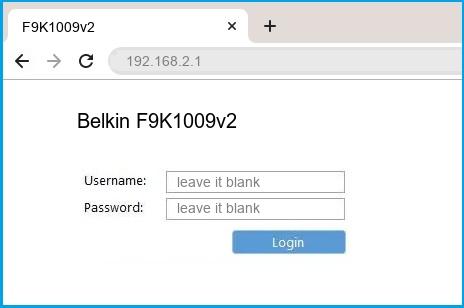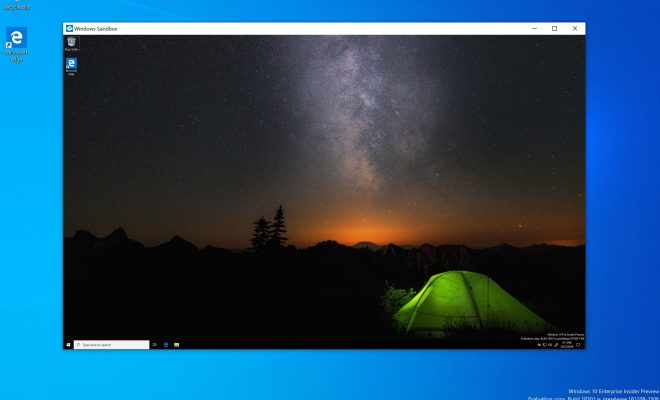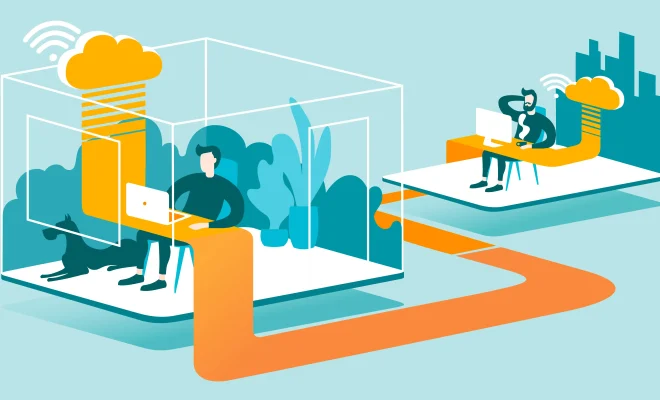How to Set Up and Use Home Sharing in iTunes
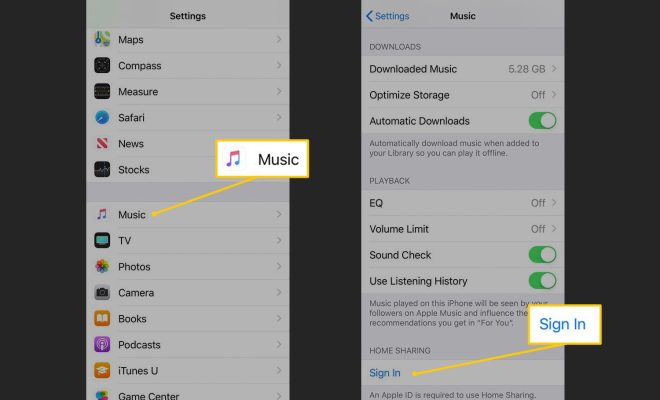
As more and more people are switching to digital music, organizing and sharing your music libraries across devices can pose a challenge. This is where Home Sharing in iTunes comes to the rescue. Home Sharing allows you to share your music, movies, TV shows, and more across different Apple devices in your home network.
Setting up Home Sharing is a simple process and requires just a few steps. Here’s how you can set up and use Home Sharing in iTunes:
Step 1: Ensure that you have the latest version of iTunes installed on your computer. You can download the latest version from Apple’s website or from the App Store.
Step 2: Open iTunes on your computer and click on the “File” menu. From the drop-down menu, click on “Home Sharing” and select “Turn On Home Sharing.”
Step 3: Enter your Apple ID and password and click “Create Home Share.”
Step 4: Repeat the same steps on all the other devices that you want to share your media with. Make sure that you enter the same Apple ID and password on every device.
Step 5: Once you have set up Home Sharing, you can access your shared libraries on any device within your home network. To access the shared libraries, go to “Library” in the sidebar of iTunes and click on the drop-down menu next to “Home Sharing.” Select the library that you want to access from the list.
By following these steps, you can easily set up and use Home Sharing in iTunes. However, there are a few things you should keep in mind to optimize your Home Sharing experience:
– Home Sharing works only within your home network. You cannot access your shared libraries outside of your home network.
– Make sure that all the devices have the same Apple ID and password. This will ensure that all the devices can access and share the same libraries.
– Home Sharing is compatible only with Apple devices. You cannot use Home Sharing with non-Apple devices.
In conclusion, Home Sharing is a great feature that allows you to share your media libraries across different Apple devices in your home network. By following these simple steps, you can set up and use Home Sharing in iTunes in no time.