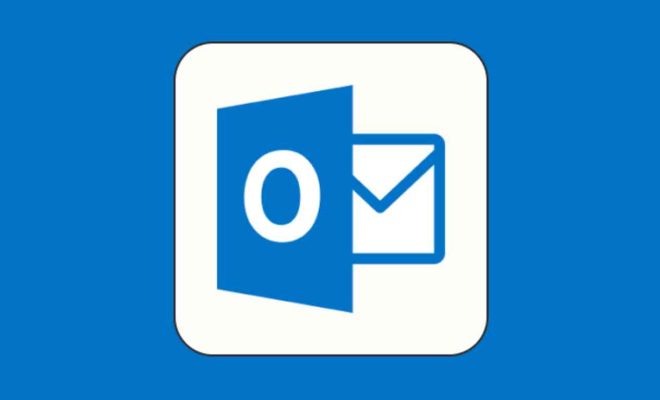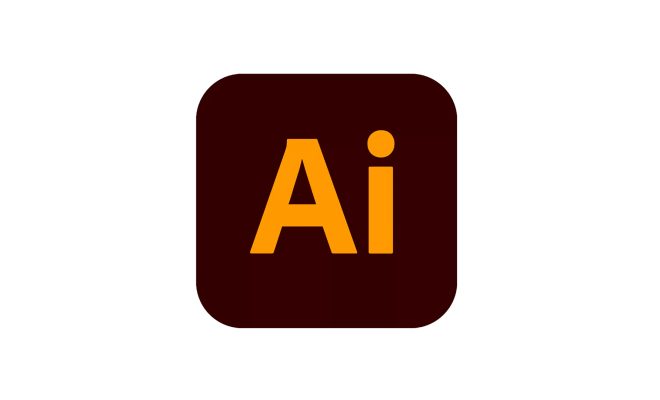How to Search on Pluto TV: 4 Ways

Pluto TV is a widely popular video streaming service that offers a variety of channels, including entertainment, news, sports, and many more. As a user, you can easily search for your favorite content on the platform. However, not everyone is well versed in how to utilize Pluto TV’s search feature. In this article, we will highlight 4 ways to search on Pluto TV effectively.
- The Main Search Bar
The main search bar on the Pluto TV homepage is the most accessible way to search for content. To use it, simply click on the search bar and start typing the title of the movie or TV show you are looking for. Pluto TV will generate a list of relevant search results that match what you typed. Select the one that interests you, and the content will start playing.
Note that Pluto TV’s search results only show what is available on their platform. If the content you are searching for is not available on their service, you won’t see it in the search results.
- The Channel Guide
If you’re looking for something specific to watch, Pluto TV’s channel guide is an excellent way to find the content you want to watch. The guide lists all the available channels by genre, and if you know the channel where the content you want to watch is airing, you can select that channel.
Using the channel guide is simple. Launch Pluto TV on your web browser or app, click on the guide icon, and select the genre you are interested in. The guide will display all available channels in that genre with program information. You can scroll through the list and select the channel that interests you.
- Narrow Your Search by Genre
Another way to search for content on Pluto TV is by narrowing down your search by genre. The platform offers a diverse range of genres such as news, sports, entertainment, documentary, etc. If you want to watch something on Pluto TV but you’re not sure what to search for, start by selecting a genre that interests you. This way, you will be able to see a list of available content within that genre.
- Use Pluto TV’s Recommendations
Lastly, Pluto TV’s recommendations section offers personalized suggestions based on your previous viewing history. To access this feature, login to your Pluto TV account and click on the “recommended for you” section. From there, Pluto TV will generate a list of content that matches your viewing habits, which makes it easier to find something you are interested in watching.