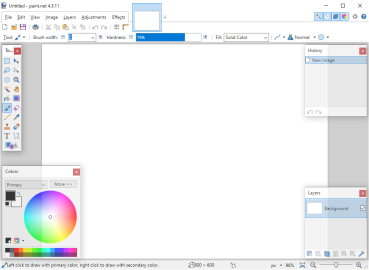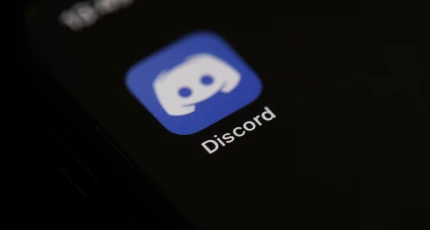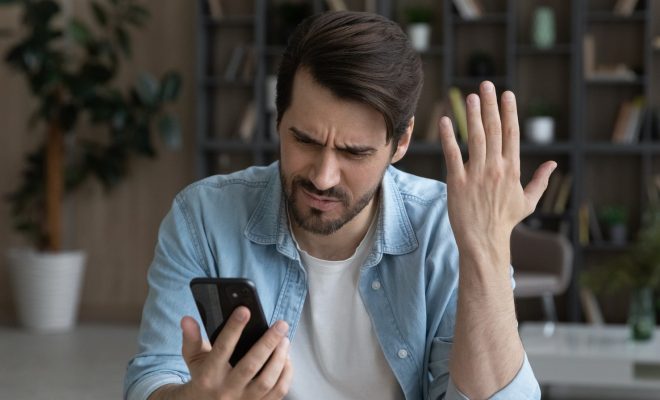How to Save Command Line Output to File on Windows, Mac, and Linux

As a developer or an IT professional, you may encounter circumstances where you need to save command-line output to a file. The command-line interface is a powerful tool used to execute various system tasks, and its output can provide valuable information for analysis. In this article, we will be guiding you through the process of saving the command-line output to a file on Windows, Mac, and Linux.
Saving Command Line Output to a File on Windows
On Windows, you can use the “>” symbol to save the output of a command to a file. For example, to save the output of the “ipconfig” command to a file named “output.txt”, you would enter the following command:
ipconfig > output.txt
This creates a file named “output.txt” in the current working directory and saves the output of the command to it. If you want to append the output of a command to an existing file without overwriting its contents, you can use the “>>” symbol instead. For example:
ipconfig >> output.txt
Saving Command Line Output to a File on Mac
On Mac, the process of saving command-line output to a file is similar to Windows. In this case, you use the “>” symbol to save the output of a command to a file. For example, to save the output of the “ls” command to a file named “output.txt”, you would enter the following command:
ls > output.txt
This creates a file named “output.txt” in the current working directory and saves the output of the command to it. Similarly, you can use the “>>” symbol to append the output of a command to an existing file without overwriting its contents.
Saving Command Line Output to a File on Linux
On Linux, you can use the “>” symbol to save the output of a command to a file. For example, to save the output of the “pwd” command to a file named “output.txt”, you would enter the following command:
pwd > output.txt
This creates a file named “output.txt” in the current working directory and saves the output of the command to it. Like on Windows and Mac, you can use the “>>” symbol to append the output of a command to an existing file without overwriting its contents.
Conclusion
Saving command-line output to a file is a simple and useful technique that can save you time and effort by providing you with valuable information for analysis. With practice, you can become proficient at saving command-line output to a file on any platform and use this technique to streamline your workflow. Hopefully, this article has provided you with a clear understanding of how to save command-line output to a file on Windows, Mac, and Linux.