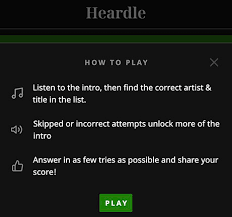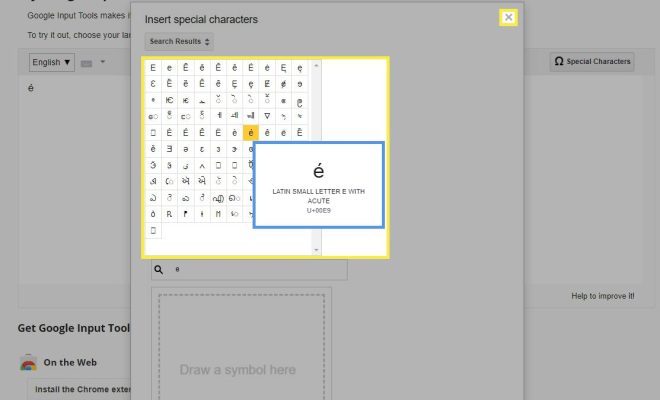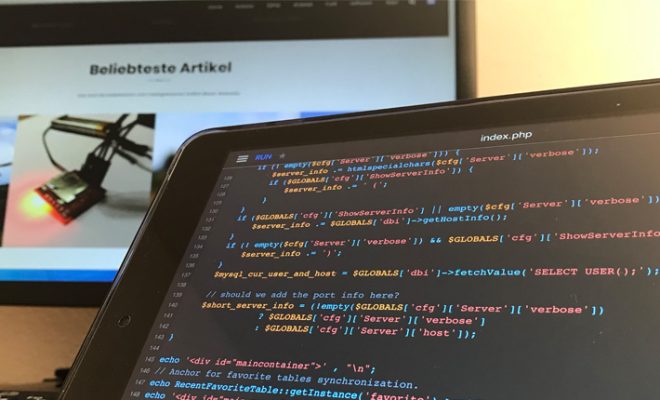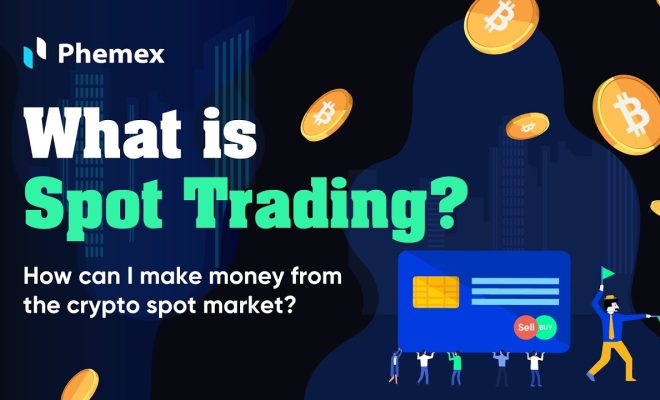How to Reset a Sonos Beam

The Sonos Beam is a popular soundbar that offers an immersive audio experience for your home theater system. However, there may be times when you need to reset your Sonos Beam, such as when you’re troubleshooting connectivity issues or when you’re selling it. In this article, we’ll show you how to reset a Sonos Beam in just a few easy steps.
Method 1: Reset from the Sonos App
Here are the steps to reset your Sonos Beam from the Sonos app:
1. 1. Open the Sonos app on your mobile device.
2. 2. Tap on the “Settings” tab at the bottom of the screen.
3. 3. Select “System” and then choose the Sonos Beam that you want to reset.
4. 4. Scroll down to the “About My Sonos System” section and select “Reset System.”
5. 5. Choose “Reset” and then confirm your selection.
Method 2: Reset with the Sonos Beam Physical Button
Here are the steps to reset your Sonos Beam using the physical button on the device:
1. 1. Unplug the power cable from the Sonos Beam.
2. 2. Press and hold the “Play/Pause” button on the top of the device.
3. 3. While holding down the button, plug the power cable back into the Sonos Beam.
4. 4. Continue holding the button until the light on the device flashes amber and white.
5. 5. Release the button and wait for the device to restart.
Tips and Tricks
1. Resetting your Sonos Beam will erase all settings and data on the device, including any saved music and playlists.
2. If you’re experiencing connectivity issues with your Sonos Beam, try resetting your Wi-Fi router or modem first before resetting the device.
3. If you’re planning on selling your Sonos Beam or giving it away, make sure to reset it to its factory settings to protect your personal information.
Conclusion
Resetting your Sonos Beam is a straightforward process that can be done using either the Sonos app or the physical button on the device. If you’re experiencing any issues with your Sonos Beam or you’re planning on selling it, resetting it to its factory settings is a good idea. Just remember that resetting the device will erase all settings and data, so make sure to back up any important information before proceeding.