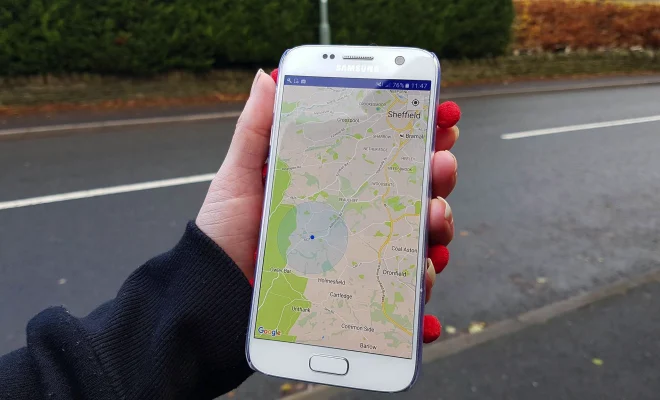How to Reset a Samsung Laptop

Resetting a Samsung laptop can be necessary for various reasons. It can help you fix glitches, get rid of malware, or get a fresh start with your device. However, resetting your Samsung laptop will wipe out all your data, so it is essential to create a backup before proceeding. Here’s a step-by-step guide on how to reset your Samsung laptop:
Step 1:
Connect to Power Supply
Ensure that your Samsung laptop is plugged into a power supply to avoid any interruption in the resetting process.
Step 2:
Backup Important Data
It is essential to create a backup of all your important data before resetting your Samsung laptop. Store your data on an external hard drive or cloud storage.
Step 3:
Restart Your Laptop
Click on the Start menu on the bottom left corner of your laptop screen, and select “Power,” and then click “Restart.”
Step 4:
Start the Reset Process
Once your Samsung laptop restarts, click on the “Troubleshoot” option, followed by “Reset this PC.”
Step 5:
Choose Reset Option
You will now be presented with two reset options – “Keep my files” and “Remove everything.” Select the option that suits your requirement.
Option 1:
“Keep my files” – This option will reset your Samsung laptop while keeping your personal files intact. However, you may need to reinstall your applications.
Option 2:
“Remove everything” – This option will completely wipe out all the data on your Samsung laptop. You will need to reinstall all your applications.
Step 6: Start Resetting
Click on the “Reset” button to begin the resetting process. The reset process can take some time to complete.
Step 7: Reinstall Windows
Once the reset process is complete, your Samsung laptop will restart. You will need to reinstall Windows on your device to use it. Follow the instructions on your laptop screen to reinstall the operating system.
In conclusion, resetting your Samsung laptop can help you get rid of unwanted issues and start anew. However, it is crucial to create a backup of all your essential data before proceeding with the reset process. Follow the steps mentioned above to reset your Samsung laptop with ease.