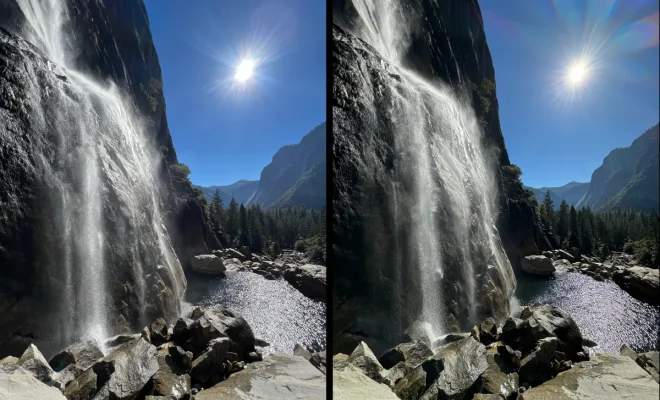How to Reset a Samsung Galaxy Watch 4

Resetting your Samsung Galaxy Watch 4 can help you fix performance issues or remove personal information before selling or giving it away to someone. In this article, we will guide you on how to reset a Samsung Galaxy Watch 4.
There are two ways to reset your Samsung Galaxy Watch 4: using the settings menu and using the button. The first method is the most recommended one, but if the watch’s touchscreen is unresponsive, the button method can be used.
Resetting Samsung Galaxy Watch 4 using the Settings Menu:
1. Swipe down from the watch face to access quick settings.
2. Tap on the “Settings” gear icon.
3. Scroll down and tap “General.”
4. Tap “Reset” at the bottom of the menu.
5. Select “Factory Reset” and enter your PIN if prompted.
6. Tap “Delete All” to confirm the reset.
After a few minutes, the Samsung Galaxy Watch 4 should reboot and restore to its factory settings.
Resetting Samsung Galaxy Watch 4 using the Button:
1. Turn off the watch.
2. Press and hold the Power button until the Samsung logo appears on the screen.
3. Quickly press and hold the Power button again until the watch vibrates and the Recovery screen appears.
4. Use the Volume buttons to scroll to “Wipe Data/Factory Reset” and press the Power button to select it.
5. Scroll to “Yes” to confirm and press the Power button again.
6. Wait for the process to complete, and then select “Reboot System Now” to restart the watch.
Warnings:
– Resetting your Samsung Galaxy Watch 4 will erase all data, including apps, settings, and personal information. Make sure to backup important data before proceeding.
– Once the reset process starts, it cannot be interrupted, so make sure you want to reset the watch before proceeding.
In summary, resetting a Samsung Galaxy Watch 4 can be done using the settings menu or the button. Both methods will erase all data on the watch, so make sure to backup important information before proceeding. With these simple steps, you can reset your galaxy watch 4 and restore it to its factory settings.