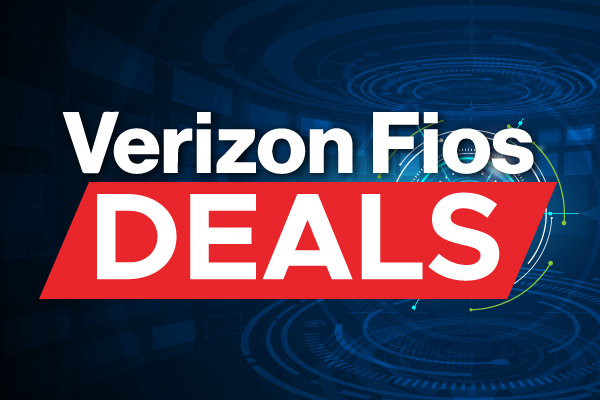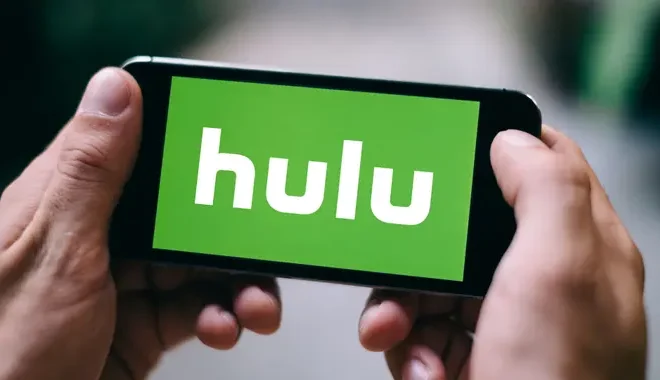How to Refresh Your Xbox Home Screen and Fix Dashboard Issues
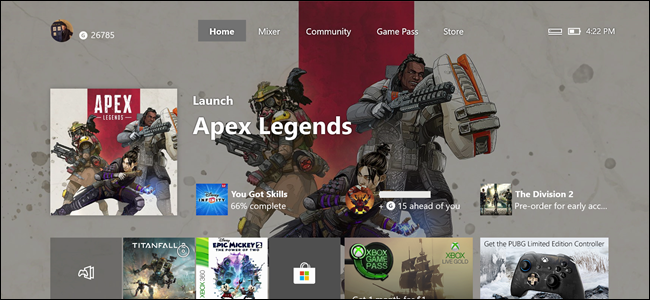
The Xbox home screen, commonly known as the dashboard, is the first thing you see when you turn on your console. It is where you access your games, apps, and settings. However, like any software, it can encounter glitches, causing it to lag or freeze, making it almost impossible to navigate. In this article, we’ll outline a few steps you can take to refresh your Xbox home screen and fix any dashboard issues you may be experiencing.
Step 1: Clear Your Console Cache
The cache on your Xbox One or Xbox Series X|S stores temporary data that helps your console work more efficiently. However, over time, the cache can become cluttered, causing your console to slow down, freeze, or even crash. To clear your cache, simply hold down the power button on your console until it turns off completely. Then, unplug the power cable from the back of the console and wait for at least 10 seconds before plugging it back in again. Finally, turn on your console, and your cache will have been cleared.
Step 2: Reboot Your Console
If clearing your cache doesn’t work, you may need to reboot your console. This involves a hard reset, which forces your console to shut down and restart, almost like turning your computer on and off again. To do this, press and hold the power button on your console until it turns off completely. Wait for a few seconds before pressing the power button again to turn it back on.
Step 3: Check for Updates
Microsoft frequently releases updates for both the Xbox One and Xbox Series X|S console, which can help fix dashboard issues and improve performance. To check for updates manually, go to the settings app on your console and select “System.” From there, select “Updates & Downloads” and click on “Check for Updates.” If there are any available, make sure to download and install them.
Step 4: Reset Your Console to Factory Settings
Resetting your console to its factory settings should be a last resort when trying to fix dashboard issues. This action will wipe all data from your console, including games, apps, and all user data, so be sure to make a backup before proceeding. To reset your console to its factory settings, go to the settings app on your console and select “System.” From there, select “Console Info,” and finally, “Reset Console.”
In conclusion, refreshing your Xbox home screen and fixing dashboard issues will help ensure that your console is running at optimal performance. By following these simple steps, you can quickly regain control of your console and enjoy seamless gameplay without any glitches or frustrating lags.