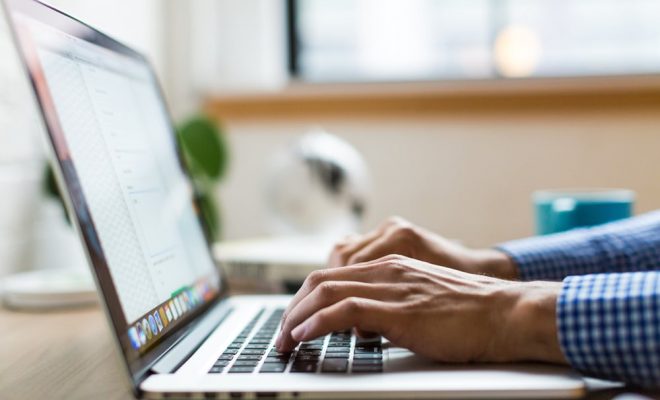How to Quickly Merge Videos with QuickTime Player on Your Mac

If you’re a Mac user, you might be looking for a way to easily merge videos together. Luckily, QuickTime Player is a built-in application that makes this process simple and efficient. In this article, we’ll discuss how to quickly merge videos with QuickTime Player on your Mac.
Step 1: Open QuickTime Player
To begin, open QuickTime Player on your Mac. You can do this by clicking on the QuickTime icon in your Applications folder or by searching for it in Spotlight.
Step 2: Click “File”
Once QuickTime Player is open, click on the “File” option in the top menu bar.
Step 3: Select “New Movie Recording”
From the dropdown menu, select “New Movie Recording”. This option will open a new recording window within QuickTime Player.
Step 4: Adjust recording settings
Before recording, you’ll want to adjust the recording settings. Click on the down arrow next to the red record button to access the dropdown menu. From there, select your camera and microphone preferences. You can also adjust the recording quality by selecting “high” or “maximum” from the Quality dropdown.
Step 5: Begin recording
Once you’ve adjusted your settings, click on the red “Record” button to begin recording.
Step 6: Stop recording
After you have finished recording, click on the stop button in the QuickTime Player window. This will save the video as a standalone clip.
Step 7: Repeat steps 2-6
If you have multiple video clips that you want to merge together, repeat steps 2-6 for each clip.
Step 8: Open the first video in QuickTime
To start merging your videos, open the first clip in QuickTime Player.
Step 9: Drag and drop additional clips
Next, drag the other video clips that you want to merge directly into the QuickTime Player window.
Step 10: Rearrange the clips
If you want to change the order of the clips, simply click and drag the clips into the order you want.
Step 11: Save and export
Once you are satisfied with the clip order, click “File” in the top menu bar and select “Export As”. From there, choose your desired file format and click “Save”.
In conclusion, merging videos with QuickTime Player is a simple and quick process that can easily be done on your Mac. By following these steps, you’ll be able to merge multiple videos into one clip, perfect for creating compilations or short films.