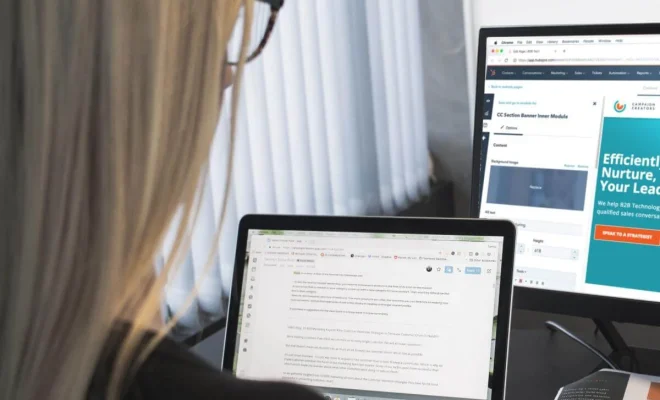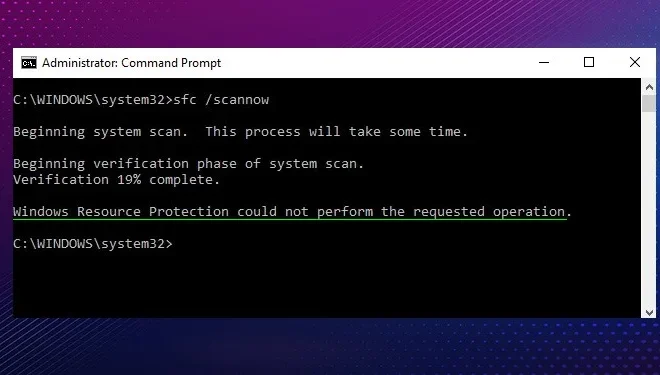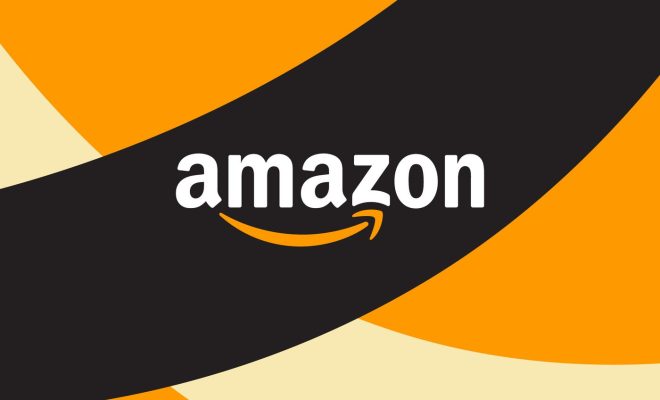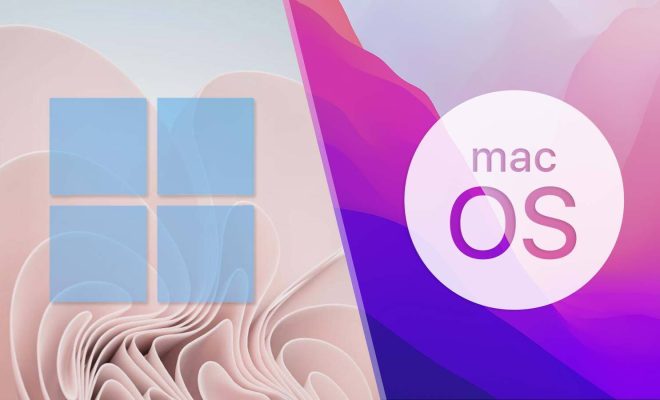How to Play Music on Xbox One

Music lovers and gamers can now easily enjoy their favorite tunes while playing their favorite Xbox One games. Thanks to the integration of Microsoft’s latest gaming console with various music streaming services and media players, Xbox One users can have a more immersive experience by filling their gaming sessions with exciting music.
If you’re an Xbox One fan and want to know how to play music on your console, this article will guide you through the process.
Method 1: Using Microsoft’s Groove Music App
The Groove Music app comes as a pre-installed app on all Xbox One consoles. You can use this app to play music stored on your console or stream music through Microsoft’s music streaming service. Here’s how to access Groove on your Xbox One.
1. Turn on your Xbox One console and sign in to your account.
2. Navigate to the “Music” menu on your Xbox One dashboard.
3. On the music screen, select the “Groove Music” app.
4. Once the app launches, you can either sign in to your Microsoft account to access your Groove account or select the “free trial” option to sign up for a new account.
5. Once you’re signed in, you can browse your music collection or search for music to add to your library.
6. You can also create playlists and modify your listening preferences all within the app.
7. While playing music, you can control playback using the media controls on your controller or with voice commands via Kinect.
Method 2: Using Other Music Streaming Services
Unlike Groove Music, Xbox One’s media player app lets you stream music from a variety of popular services such as Spotify, Pandora, and iHeartRadio. Here’s how to access your music streaming app on your Xbox One console.
1. Launch the Xbox One media player app.
2. Select the “Music” option from the list of available media categories.
3. Choose the music streaming service of your choice to enter the app.
4. Once you’re inside the streaming app, sign in to your account or sign up for an account if you’re a first-time user.
5. Search for the music you want to listen to and add it to your playlist.
6. While playing music, you can control playback using the media controls on your controller or with voice commands through Kinect.
Method 3: Using USB or an external device
If you have music stored on a USB or an external device, you can easily play it on your Xbox One console through the media player app. Here’s how to play music via external device on your Xbox One console.
1. Insert your USB or external device into your Xbox One’s USB port.
2. Start the media player app on your Xbox One console.
3. Select “Music” from the menu.
4. Choose your USB or external device from the list of available sources.
5. Select the music you want to listen to and add it to your playlist.
6. While playing music, you can control playback using the media controls on your controller or with voice commands via Kinect.
In conclusion, Xbox One provides users with multiple ways to listen to music on their console. Whether you choose to stream from popular services like Spotify or Pandora, play music from a USB, or use the pre-installed Groove Music app, you can fill your gaming sessions with a variety of exciting tunes and immerse yourself in the gaming experience to the fullest.