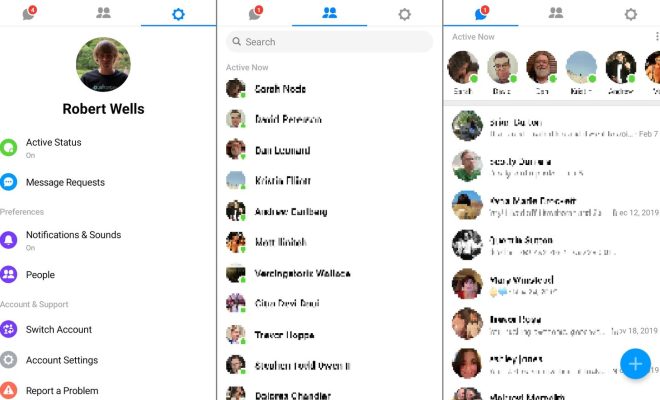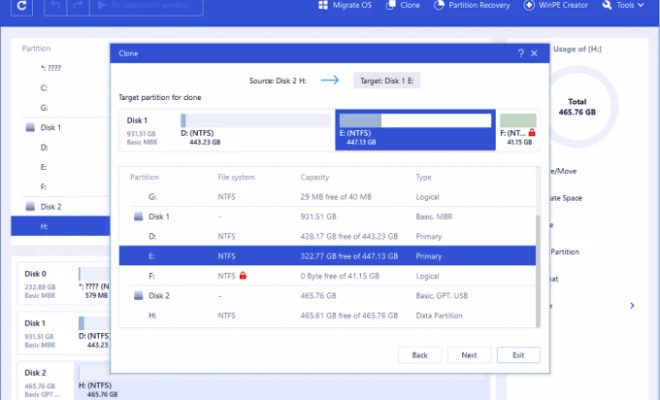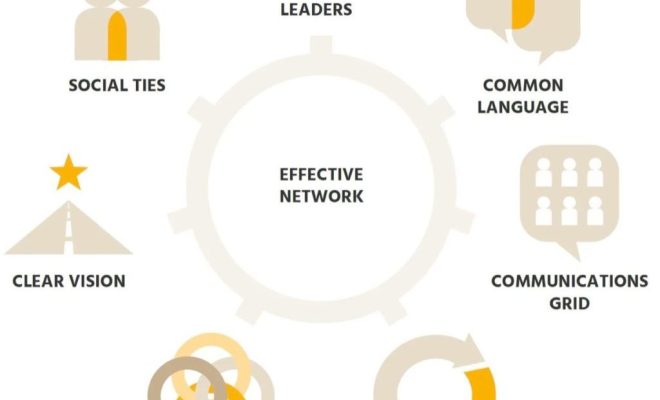How to Perform a Clean Install of OS X Lion on Your Mac
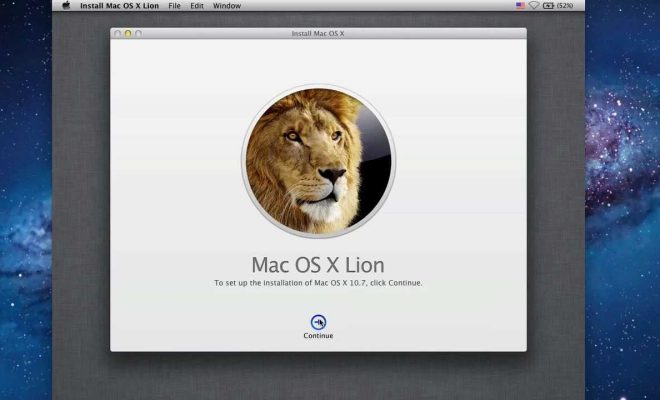
If you want to start fresh with your Mac, or if you’re experiencing issues with your current operating system, performing a clean install of OS X Lion is a great option. A clean install means wiping your hard drive and installing a fresh copy of the operating system. Here’s how to do it:
Step 1: Back Up Your Data
Before you start the clean install process, you’ll want to back up all of your important data. You can use Time Machine or a third-party backup tool to do this. Make sure you have a complete backup of all your files before proceeding.
Step 2: Create an Install Disk
You’ll need to create a bootable install disk for OS X Lion. To do this, you’ll need a USB drive with at least 8GB of storage. Follow these steps:
1. Download OS X Lion from the App Store.
2. Plug in your USB drive.
3. Open Disk Utility.
4. Select your USB drive from the list on the left.
5. Click on the “Erase” tab and choose “Mac OS Extended (Journaled)” as the format.
6. Give your USB drive a name, like “OS X Lion Install.”
7. Click on the “Erase” button to format the drive.
8. Open Terminal and type in the following command:sudo /Applications/Install\ OS\ X\ Lion.app/Contents/Resources/createinstallmedia –volume /Volumes/OS\ X\ Lion\ Install –applicationpath /Applications/Install\ OS\ X\ Lion.app
This process will create a bootable USB drive with the OS X Lion installer on it.
Step 3: Boot from the Install Disk
With your bootable USB drive ready, you can now boot your Mac from it. Follow these steps:
1. Insert the USB drive into your Mac.
2. Restart your Mac.
3. Hold down the “Option” key as your Mac starts up.
4. When the startup disk selection screen appears, select the USB drive with the OS X Lion installer on it.
5. Click the “Continue” button to start the installation process.
Step 4: Install OS X Lion
Once you’ve booted from the USB drive, you can begin the installation process. Follow these steps:
1. Select your language and click the “Continue” button.
2. Click the “Install OS X” button.
3. Agree to the license agreement and click the “Agree” button.
4. Select the hard drive you want to install OS X Lion on and click the “Install” button.
5. Wait for the installation process to complete. This may take some time.
6. Once the installation is complete, your Mac will restart.
Step 5: Restore Your Data
After the clean install is complete, you can restore your data from your backup. Follow these steps:
1. Connect your backup drive to your Mac.
2. Open Migration Assistant (located in the Utilities folder).
3. Follow the prompts to migrate your data back to your Mac.
Performing a clean install of OS X Lion can help speed up your Mac and resolve any issues you may be experiencing. Just be sure to back up your data before starting the process.