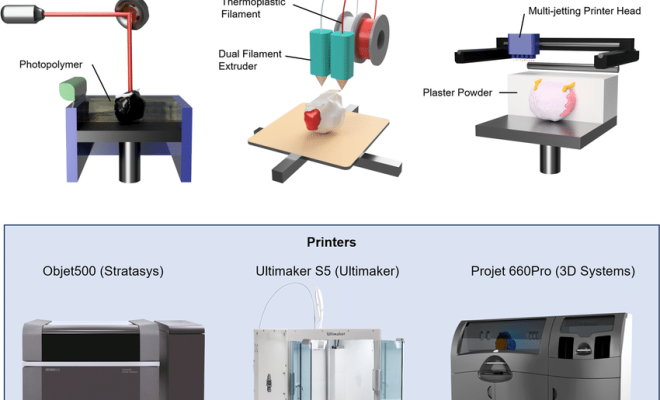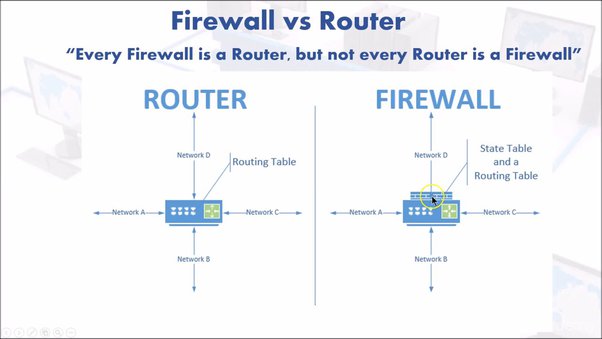How to Open the Registry Editor on Windows 11
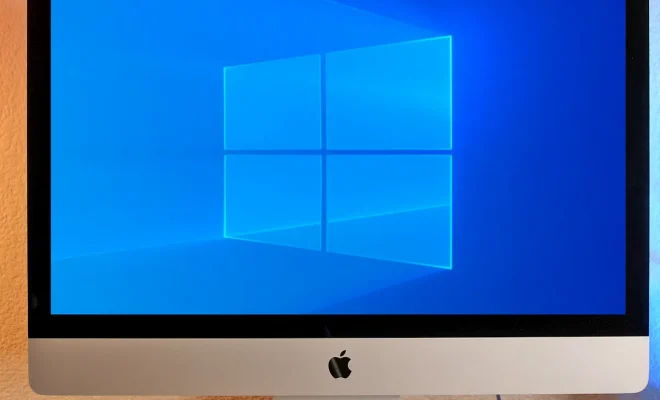
The Registry Editor is a powerful tool in Windows 11 that allows you to view and edit the configuration settings for your system. However, it is not readily available and requires some knowledge to access it. In this article, we will show you how to open the Registry Editor on Windows 11.
Method 1: Using the Run Command
1. Press the Windows key and the R key simultaneously to bring up the Run command.
2. Type in “regedit” and press Enter.
3. If prompted, click “Yes” to allow the app to make changes to your device.
Method 2: Using the Start Menu
1. Click on the “Start” button.
2. Type “Registry Editor” in the search bar.
3. Click on the Registry Editor app in the search results.
Method 3: Using Command Prompt
1. Open Command Prompt by typing “cmd” in the search bar.
2. Right-click on “Command Prompt” in the search results and select “Run as administrator”.
3. Type “regedit” and press Enter.
4. If prompted, click “Yes” to allow the app to make changes to your device.
Method 4: Using Windows PowerShell
1. Open Windows PowerShell by typing “powershell” in the search bar.
2. Right-click on “Windows PowerShell” in the search results and select “Run as administrator”.
3. Type “regedit” and press Enter.
4. If prompted, click “Yes” to allow the app to make changes to your device.
In conclusion, opening the Registry Editor in Windows 11 can be done in several ways. As with any system-level tool, caution should be exercised when making changes to the registry. Always backup your registry before making any changes, and be sure you know what you are doing before making any edits.