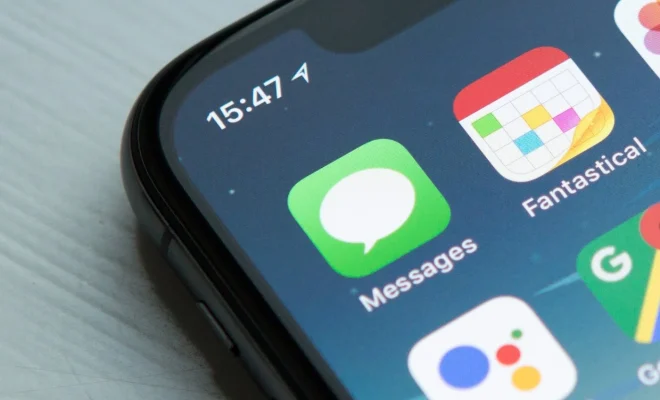How to Open Terminal on a Mac

As a new Mac user, it can be overwhelming to navigate and use all of the tools that come with a Mac computer. One of these tools is the Terminal app, which is essentially the command line interface for Mac. It allows users to interact directly with the computer’s operating system, and can be a valuable tool for troubleshooting and programming tasks. In this article, we’ll walk you through how to open Terminal on a Mac, so you can start exploring this powerful tool.
Step 1: Open Finder
The first step to opening Terminal on your Mac is to open the Finder app. This is the primary file browser and management tool for your Mac, and can be accessed through the Dock or by clicking on the blue face icon in the top left corner of your screen.
Step 2: Navigate to the Utilities folder
Once you have Finder open, navigate to the Applications folder, which should be located in the left-hand sidebar. Once you’re in the Applications folder, scroll down until you see a folder called Utilities. Click on this folder to open it up.
Step 3: Find the Terminal app
Once you’re in the Utilities folder, scroll down until you see an app called Terminal. This app should have an icon that looks like a black rectangle with a white “>_” symbol inside of it. Double-click on this app to open it up.
Alternatively, you can use Spotlight search to find the Terminal app by pressing Command + Spacebar and typing in “Terminal” in the search bar.
Step 4: Use Terminal
Once you’ve successfully opened Terminal on your Mac, you will see a black window with a command prompt. This is where you can enter commands and interact directly with your Mac’s operating system. Some common commands you might want to try out include “ls” (list directory contents), “cd” (change directory), and “pwd” (print working directory).
It’s important to remember that using Terminal can be a powerful tool, but can also be risky if you don’t know what you’re doing. Be sure to do your research and only enter commands that you fully understand and trust.
In conclusion, opening Terminal on a Mac is a relatively simple process that can be done through Finder and the Utilities folder. Once you’ve opened Terminal, you can start exploring and using this powerful tool to interact directly with your Mac’s operating system. Just remember to use caution and research any commands before entering them into Terminal.