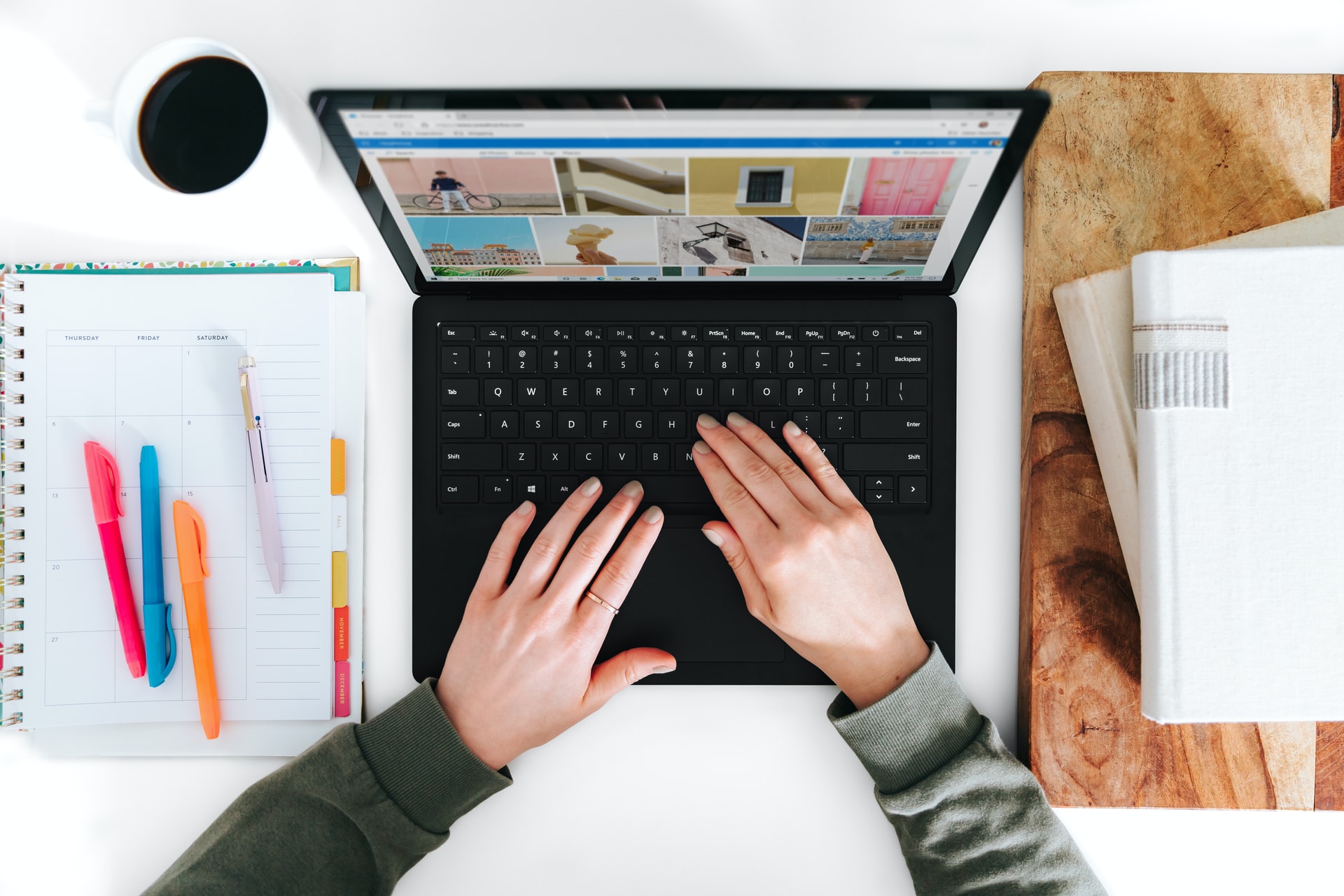How to Move Installed Apps & Programs in Windows 10 and 11

As a Windows 10 or 11 user, you may sometimes need to move installed apps or programs from one location to another. This can be due to various reasons, such as freeing up space on your primary hard drive or moving programs to a faster SSD. Fortunately, Windows 10 and 11 come with some built-in features that allow you to easily move installed apps and programs to different locations. In this article, we will discuss how to move apps and programs in Windows 10 and 11.
Before we proceed, it’s important to note that not all apps or programs can be moved. Some apps or programs are tightly integrated with the operating system and cannot be moved without causing issues. However, most third-party apps and programs can be moved without any problems.
Method 1: Move Apps and Programs Using Windows Settings
The easiest way to move apps and programs in Windows 10 and 11 is through the Windows Settings app. Here’s how to do it:
Step 1: Open the Settings app by clicking on the Windows start button and selecting Settings.
Step 2: Click on the System option.
Step 3: Under the System menu, select the Storage option.
Step 4: You will see a list of drives connected to your system. Click on the drive where the app or program you want to move is currently installed.
Step 5: You will then see a list of apps and programs installed on that drive. Select the app or program you want to move and click on it.
Step 6: Click on the Move button.
Step 7: Select the new location where you want to move the app or program to.
Step 8: Click on the Move button again to confirm the move.
Method 2: Move Apps and Programs Using the Control Panel
Another way to move apps and programs in Windows 10 and 11 is through the Control Panel. Here’s how to do it:
Step 1: Open the Control Panel from the Windows Start menu.
Step 2: Click on Programs.
Step 3: Click on Programs and Features.
Step 4: You will see a list of all the installed programs on your system. Select the program you want to move.
Step 5: Click on the Change button.
Step 6: In the new window that opens, select the option to modify the installation.
Step 7: Select the new location where you want to move the program to.
Step 8: Click on the Install button to confirm the move.
After completing these steps, the app or program will be moved to the new location, and it should work without any issues. However, it’s important to note that moving apps and programs can sometimes cause issues, especially if the program is tightly integrated with the operating system. Therefore, it’s always best to proceed with caution and only move programs that you know won’t cause any issues.