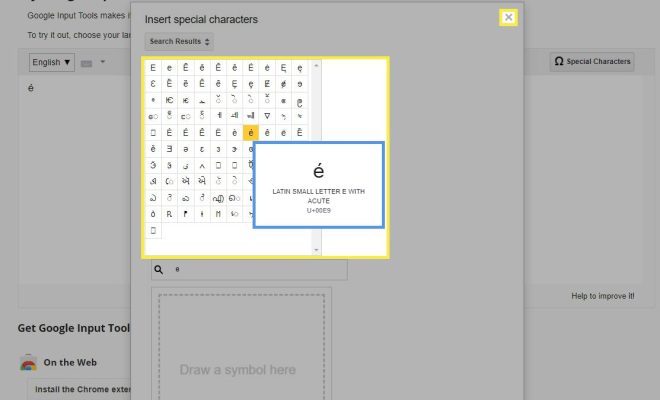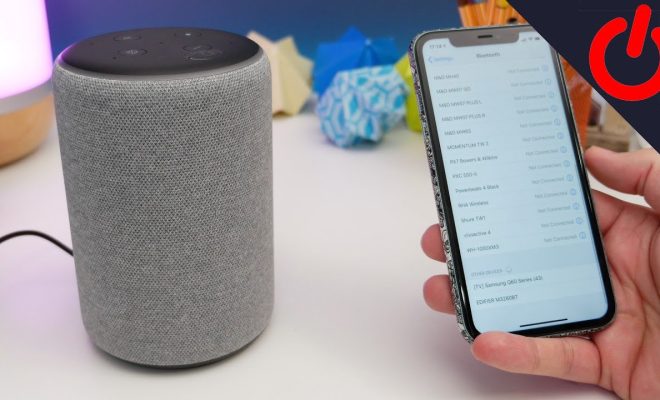How to Measure Your Wi-Fi Signal Strength
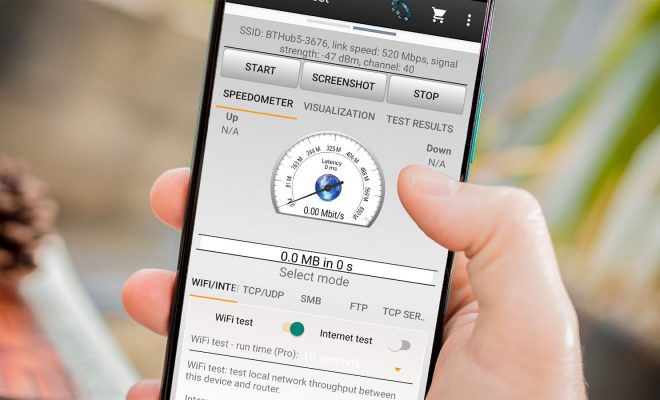
In today’s world, Wi-Fi has become an essential part of our daily lives. It has become the backbone of modern internet connectivity, and without a strong Wi-Fi signal, we cannot imagine accessing our favorite website or app on our devices. Therefore, it is essential to assess the Wi-Fi signal strength at our homes or workplaces to ensure that we can enjoy high-speed internet without any interruptions.
Here are some simple steps that you can use to measure your Wi-Fi signal strength:
Step 1: Determine your device’s operating system
The first step to measuring your Wi-Fi signal strength is to determine the operating system of your device. The process of measuring Wi-Fi signal strength may differ according to the device’s operating system.
For instance, if you are using Windows 10, you can measure the Wi-Fi signal strength by clicking on the Wi-Fi icon in the taskbar and checking the signal bars. In comparison, if you are using an Android device, you can check the Wi-Fi signal strength by going to the Settings menu and then selecting Wi-Fi.
Step 2: Move closer to the Wi-Fi router
The Wi-Fi signal strength may vary depending upon your distance from the Wi-Fi router. If you are situated far away from the router, then the signal strength may be weaker, and you may experience slow internet speeds or frequent disconnections.
Therefore, if you want to measure the Wi-Fi signal strength accurately, then move closer to the Wi-Fi router. This will ensure that the signal strength is strong, and the speed of your internet is stable.
Step 3: Check the signal bars
After you have moved closer to the Wi-Fi router, you can check the signal bars on your device to measure the Wi-Fi signal strength. The signal bars represent the strength of the Wi-Fi signal, and the more bars there are, the stronger the signal.
For example, if you are using a device with Windows 10, you can click on the Wi-Fi icon in the taskbar, and a pop-up window will appear. The number of bars represents the strength of the Wi-Fi signal, and if there are more bars, the signal strength is higher.
Step 4: Use a Wi-Fi analyzer app
If you want to measure the Wi-Fi signal strength more accurately, then you can use a Wi-Fi analyzer app. These apps are available for both Android and iOS devices and allow you to scan for Wi-Fi networks and measure their signal strength and quality.
One of the most popular Wi-Fi analyzer apps is NetSpot, which is available for Windows, macOS, and Android devices. The app scans for Wi-Fi networks in your area and creates a heatmap that shows the signal strength throughout your home or office.
Conclusion:
Measuring your Wi-Fi signal strength is crucial for ensuring that you can enjoy high-speed internet without any interruptions. By following these simple steps, you can measure the Wi-Fi signal strength accurately and ensure that your internet speed is stable and fast. So, the next time you experience slow internet speeds or frequent disconnections, use these steps to measure the Wi-Fi signal strength and troubleshoot any issues effectively.