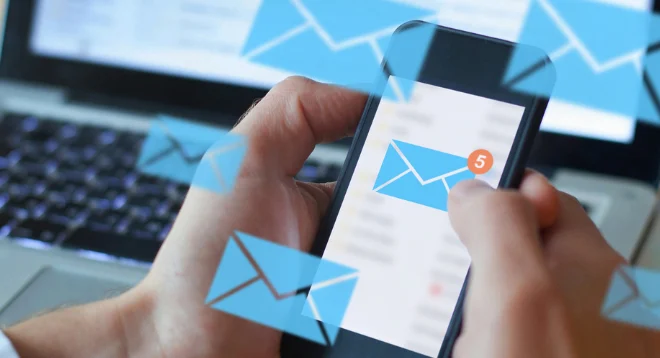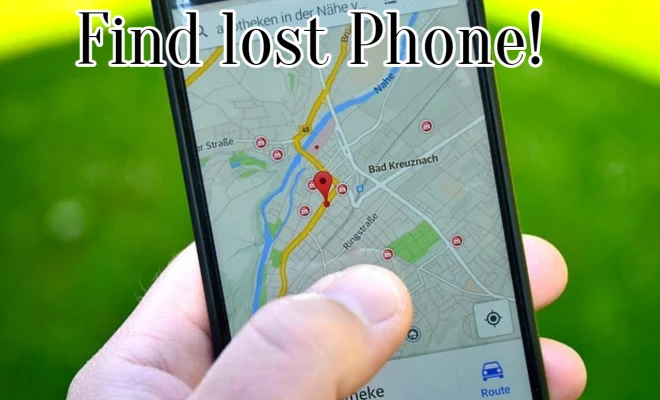How to Magnify Your iPhone Screen Using Display Zoom

As an iPhone user, you may have come across situations where you find it difficult to read small text or view tiny images on your device’s display. In such cases, you can magnify your iPhone screen using Display Zoom, a useful feature that can enlarge the content on your screen to make it more readable and visible.
Here’s how you can magnify your iPhone screen using Display Zoom:
Step 1: Open Settings and go to Display & Brightness.
Step 2: Select View and then choose the Display Zoom option.
Step 3: Now, you can choose between two options: Zoomed or Standard. Select Zoomed to increase the size of app icons and other on-screen elements.
Step 4: Tap Set to apply the changes.
Step 5: Your phone will restart automatically to apply the changes.
Now your iPhone’s screen will show larger text, images, and other on-screen elements. You’ll notice that icons and buttons take up more space on the screen, making them easier to read and interact with.
If you want to revert to the previous display settings, follow the same steps and choose the Standard option instead of Zoomed.
Display Zoom is especially useful for people with vision impairments or those who find it difficult to read text or view small images on their device’s display. It’s also a handy feature for those who prefer a larger, more spacious layout on their phone’s screen.
In conclusion, Display Zoom is a simple yet powerful feature that can magnify your iPhone screen and make it easier to read and view. Give it a try, and see the difference it makes!