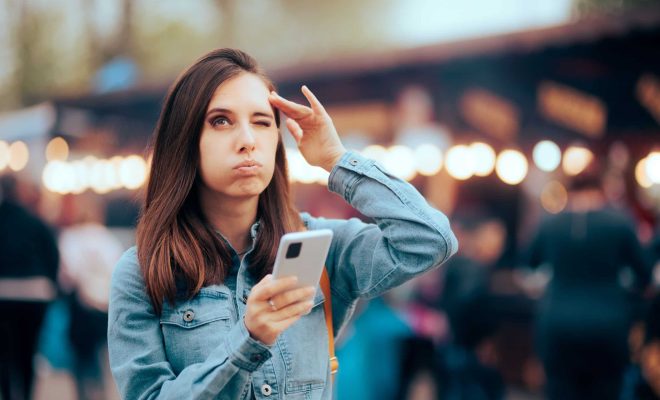How to Lock Files and Folders in macOS

macOS is a popular operating system used by millions of people around the world. It is known for its user-friendly interface and security features that make it popular among professionals and casual users alike. One of the security features of macOS is the ability to lock files and folders. In this article, we will explore how to lock files and folders in macOS.
Why lock files and folders in macOS?
Locking files and folders in macOS is an essential way of ensuring the privacy and protection of sensitive files on your computer. This feature is particularly important for individuals who share their Macs with other people, such as families, colleagues, or roommates. Locking files and folders can prevent unauthorized access or modification of important information, including bank statements, legal documents, or personal photos.
How to lock files and folders in macOS
The process of locking files and folders in macOS is quite simple and straightforward. Here are the steps to follow:
Step 1: Choose the file or folder you want to lock. This can be a single file, a group of files, or an entire folder.
Step 2: Right-click on the chosen file or folder and select “Get Info.” Alternatively, you can also click on the “Command + I” keyboard shortcut.
Step 3: In the “Get Info” window, under the “General” tab, look for the “Locked” checkbox.
Step 4: Tick the “Locked” checkbox to lock the file or folder.
Step 5: Close the “Get Info” window, and the file or folder is now locked.
Once a file or folder is locked, you cannot delete or make any changes to it unless you unlock it first. Additionally, you can prevent others from copying, moving, or sharing the locked file or folder with others.
How to unlock files and folders in macOS
To unlock a file or folder, follow these steps:
Step 1: Click on the locked file or folder you want to unlock.
Step 2: Right-click on it and select “Get Info” or press “Command + I.”
Step 3: Locate the “Locked” checkbox and untick it to unlock the file or folder.
Step 4: Close the “Get Info” window, and the file or folder is now unlocked.
Conclusion
Locking files and folders is an important security feature of macOS that enables you to protect your sensitive files from unauthorized access or modification. By following these simple steps, you can easily lock and unlock files and folders on your Mac. However, it is essential to remember your password and use a strong password when locking files and folders to prevent others from accessing your locked files and folders.