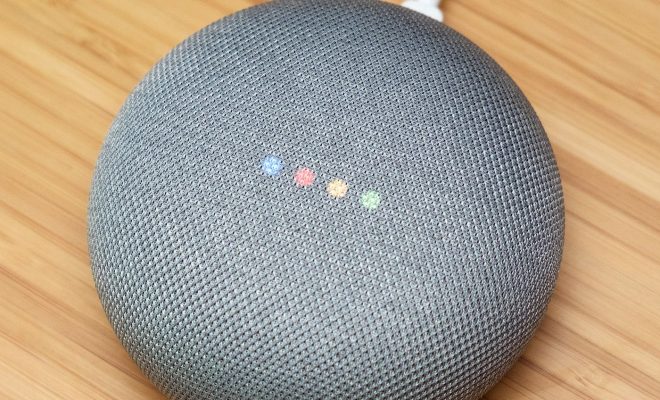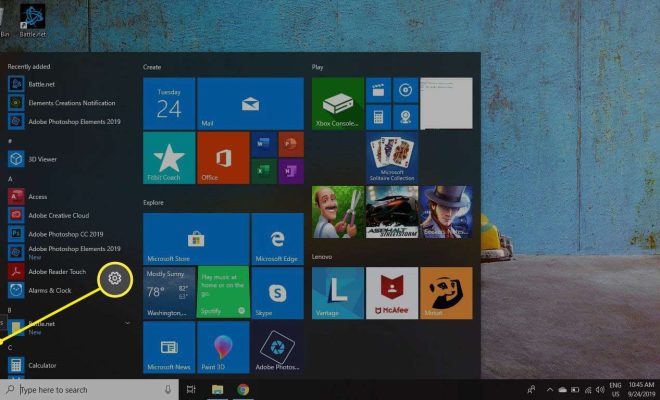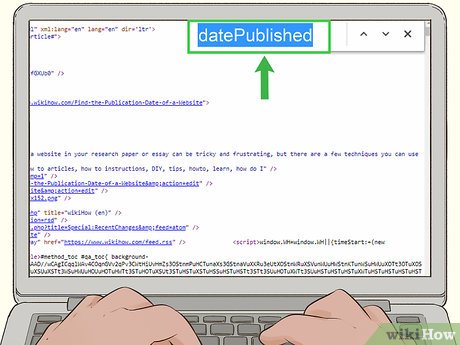How to Install Z Shell (Zsh) and Oh My Zsh on Linux
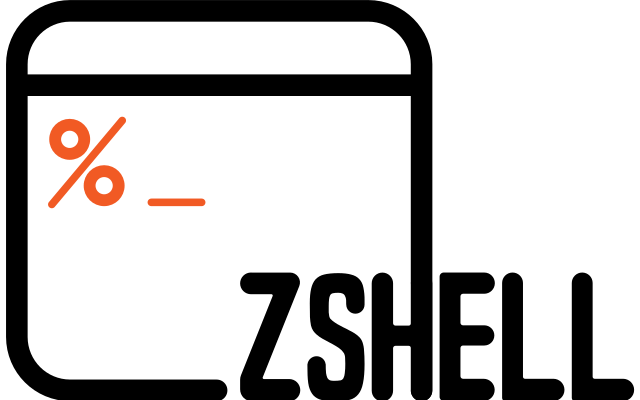
Z Shell, also known as Zsh, is a powerful command line interpreter for Unix-based systems. It offers many features and improvements over the standard Bash shell, including superior auto-completion, customizability, and enhanced scripting capabilities. Oh My Zsh is a popular open-source framework for managing Zsh configurations and plugins. This article will guide you through the process of installing Zsh and Oh My Zsh on Linux.
Step 1: Install Zsh
Before you can install Oh My Zsh, you need to install the Zsh shell on your system. Most modern Linux distributions already include Zsh in their repositories, so you can use your package manager to install it.
On Ubuntu, Debian, and their derivatives:
“`
sudo apt update
sudo apt install zsh
“`
On Fedora, CentOS, and their derivatives:
“`
sudo dnf install zsh
“`
On Arch Linux and its derivatives:
“`
sudo pacman -S zsh
“`
If your distribution doesn’t have Zsh in its repository, you can download the source code from the official website and compile it yourself.
Step 2: Set Zsh as Default Shell
Once you’ve installed Zsh, you need to make it your default shell. To do this, run the following command in your terminal:
“`
chsh -s $(which zsh)
“`
You will be prompted to enter your password. After that, Zsh will be your default shell from now on. If you’re not happy with Zsh for any reason, you can switch back to your previous shell by running the same command with the path to your old shell.
Step 3: Install Oh My Zsh
Now that you have Zsh installed and set as your default shell, you can install Oh My Zsh. Oh My Zsh provides a convenient way to manage your Zsh configurations, themes, and plugins.
You can install Oh My Zsh by running the following command in your terminal:
“`
sh -c “$(curl -fsSL https://raw.githubusercontent.com/ohmyzsh/ohmyzsh/master/tools/install.sh)”
“`
This command downloads and runs the Oh My Zsh installation script, which will clone the Oh My Zsh repository to your home directory and set up the necessary configuration files.
Once the installation is complete, you can customize your shell by editing the .zshrc file in your home directory. Oh My Zsh provides a default set of themes and plugins that you can enable or disable as you wish.
Step 4: Enjoy Your New Shell
Congratulations, you have successfully installed Zsh and Oh My Zsh on Linux! You can now enjoy the many benefits of Zsh, including improved auto-completion, syntax highlighting, and more customizable prompts.