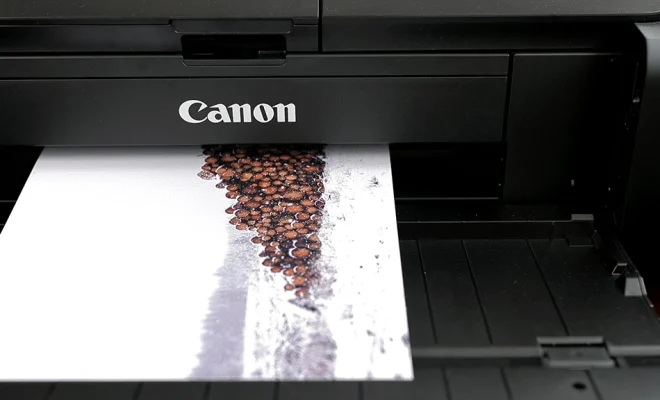How to Install Chrome for Mac
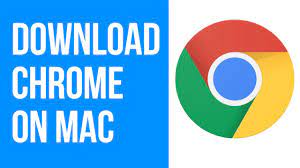
Google Chrome is one of the most widely used web browsers all over the world, and for good reasons. Chrome offers users a smooth and fast browsing experience, as well as a wide range of features and extensions that users can use to customize their browsing experience. If you’re a Mac user, you might be wondering how to install Chrome for Mac. In this article, we will guide you through the process.
Step 1: Download Chrome
The first thing you need to do is to download the Chrome installation file from Google’s website. To do so, open Safari or any other browser and go to https://www.google.com/chrome. Once the website loads, click on the “Download Chrome” button. The website will automatically detect your Mac’s operating system and suggest the appropriate version of Chrome for you.
Step 2: Run the installation file
Once the download is complete, open the installation file by double-clicking on it. If a security prompt appears, click on “Open” to proceed with the installation. A window will appear asking you to move the Chrome icon to the Applications folder. You can either drag the icon to the folder or click on the “Install” button to let the installer do it for you.
Step 3: Launch Chrome
Once the installation is complete, launch Chrome by double-clicking on the icon in the Applications folder. When Chrome opens for the first time, it will automatically import your bookmarks, history, and other settings from Safari. You can also sign in with your Google account to sync your data across different devices.
Step 4: Customize Chrome
Now that you have successfully installed Chrome on your Mac, you can customize it to suit your needs. You can install extensions from the Chrome Web Store, change the browser’s theme, and configure settings such as privacy and security. To access the Chrome settings, click on the three-dot menu in the top-right corner of the browser window and select “Settings.”
In conclusion, installing Chrome for Mac is a simple process that can be completed in a few steps. With Chrome, you can enjoy a fast and efficient browsing experience, as well as a wide range of customizable features. So, go ahead and install Chrome on your Mac, and take your browsing experience to the next level