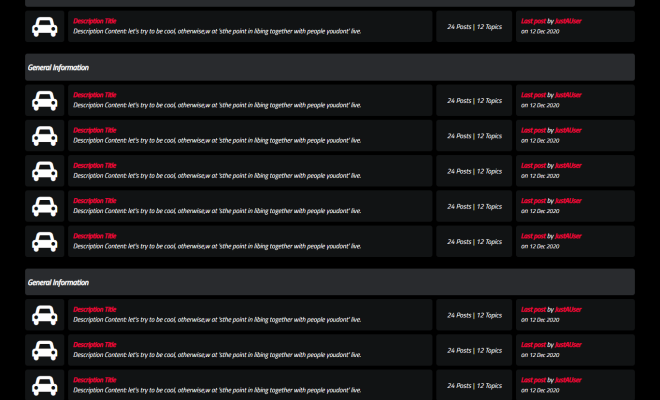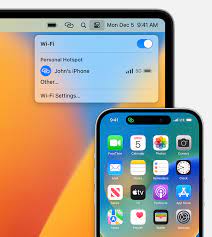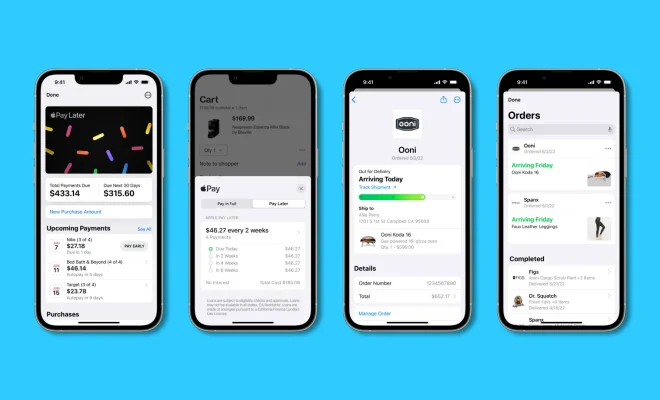How to Indent in Word and Use Tabs and Rulers

MS Word is a powerful word processing tool that offers a range of formatting and editing features to create professional looking documents. One of the most important formatting options is indentation, which helps to give your document a polished appearance and make it easier to read. If you are new to MS Word or are not familiar with the indentation feature, this article will guide you through the process of indenting in Word using tabs and rulers.
What is Indentation?
Indentation is a formatting technique that is used to create clean and organized documents. It involves creating space at the beginning of a paragraph or line of text to distinguish it from other paragraphs or lines. Indentation can be used to create a hierarchical structure, such as in an outline, or to separate text from images and other elements on the page.
How to Indent in Word using Tabs
One of the easiest ways to create an indent in Word is to use the tab key. Here’s how to do it:
1. Place your cursor at the beginning of the first line you want to indent.
2. Press the tab key on your keyboard. This will create a standard 1/2 inch indent.
3. Continue typing your text. The subsequent lines will be indented automatically.
Note: If you want to indent only the first line of a paragraph, you can use the first-line indent feature.
To do this, follow these steps:
1. Place your cursor at the beginning of the first line you want to indent.
2. Click on the “Home” tab.
3. In the “Paragraph” group, select the “Dialog Box Launcher.”
4. In the Paragraph dialog box, enter the desired indent value in the “Special” field under the “Indentation” section.
5. Select “First Line” under “Special” to indent only the first line of the paragraph.
6. Click “OK” to apply the changes.
How to Indent in Word using Rulers
Another way to indent in MS Word is by using the ruler. The ruler is a visual aid that helps you align your text and objects on the page. Here’s how to indent using the ruler:
1. Open your document in MS Word.
2. Click on the “View” tab.
3. In the “Show” group, select the “Ruler” checkbox.
4. Place your cursor at the beginning of the line or paragraph you want to indent.
5. Click and drag the triangle-shaped indent marker on the ruler to the right to increase the indent or to the left to decrease the indent.
6. Release the mouse button to apply the changes.
You can also adjust the hanging indent, which is used when the second and subsequent lines of a paragraph are indented more than the first line. To do this, follow these steps:
1. Select the paragraph you want to indent.
2. Click and drag the triangle-shaped hanging indent marker on the ruler to the right to increase the indent or to the left to decrease the indent.
3. Release the mouse button to apply the changes.
Conclusion
Indentation is a simple formatting technique that can enhance the visual appeal and readability of your document. With the help of tabs and rulers, you can easily indent your document in MS Word. Whether you’re a student, a professional, or a business owner, understanding how to indent in MS Word is an essential skill that can elevate the quality of your documents.