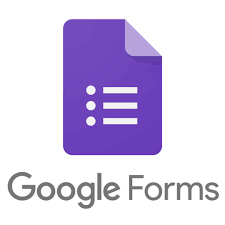How to Format and Manage Lists in Microsoft Word

Lists are essential elements of documents in any field. Whether you’re creating a report, a research paper, or a simple memo, lists can help to organize important information in a clear and concise way. Microsoft Word provides several tools to format and manage lists, making it easy to create and maintain professional-looking documents. In this article, we’ll explore how to format and manage lists in Microsoft Word.
Creating Lists in Microsoft Word
In Word, there are two types of lists you can create: bulleted and numbered. Bulleted lists typically use bullets (small circles, squares, or other shapes) to indicate items, while numbered lists use sequential numbers or letters. Here’s how to create each type:
– Bulleted Lists:
To create a bulleted list, place your cursor where you want the list to begin, and then click the “Bullets” button from the “Home” tab. Alternatively, you can use the keyboard shortcut “Ctrl + Shift + L.” Word will automatically start a bulleted list for you, and you can begin typing each item. To add more items to your list, simply press “Enter” after each item.
– Numbered Lists:
To create a numbered list, place your cursor where you want the list to begin, and then click the “Numbering” button from the “Home” tab. Alternatively, you can use the keyboard shortcut “Ctrl + Shift + L.” Word will automatically start a numbered list for you, and you can begin typing each item. To add more items to your list, simply press “Enter” after each item.
Managing Lists in Microsoft Word
Once you’ve created a list, you may want to make changes to its formatting or structure. Here are some tips on how to manage your lists in Word:
– Changing the Style of a List:
To change the style of a list, select the list items you want to modify and then click the “Bullets” or “Numbering” button from the “Home” tab. You’ll see a drop-down menu that displays different bullet and numbering styles, and you can select the one that best fits your needs.
– Adding Sublists:
If you need to create a sublist within a list, place your cursor at the beginning of the first item in the new sublist and then press “Tab.” This will create a sub-indent, and you can continue typing your sublist. To go back to the main list, press “Shift + Tab.”
– Changing Indentation:
To change the indentation of a list, select the list items you want to modify and then click the “Increase Indent” or “Decrease Indent” button from the “Home” tab. You can also use the keyboard shortcuts “Ctrl + Shift + M” to increase indent and “Ctrl + Shift + N” to decrease indent.
– Changing List Level:
To change the level of a list, place your cursor at the beginning of the item you want to move and then press “Shift + Tab” to move it up one level or “Tab” to move it down one level.
Conclusion
Lists are a vital part of any document, and Microsoft Word offers several formatting and management options to help you create and organize lists quickly and efficiently. By using these tips and tricks, you can make your lists more visually appealing, easier to read and understand, and ultimately, more effective in conveying your message to your audience.