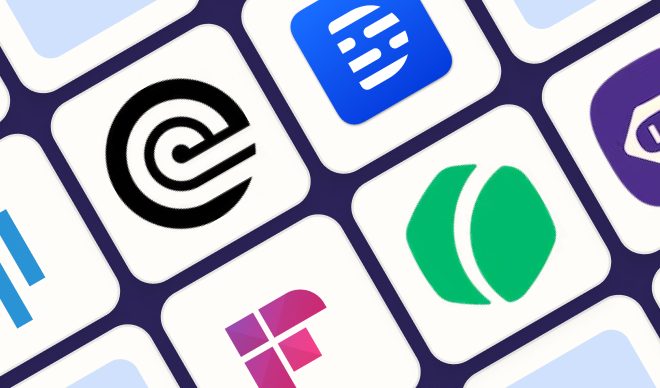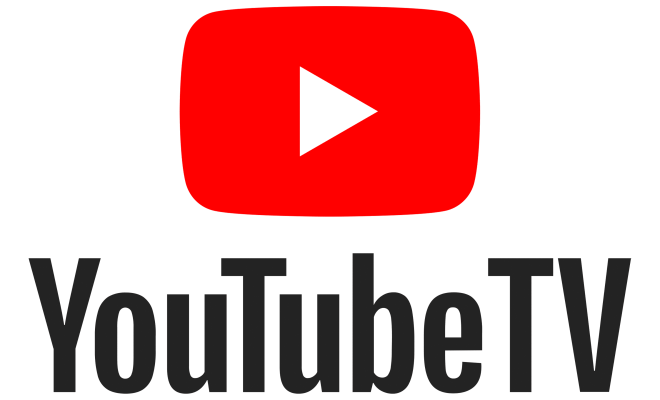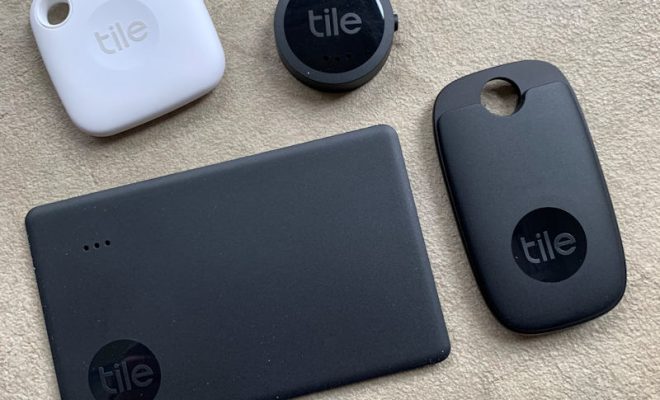How to Fix the “Critical Structure Corruption” BSOD in Windows 10
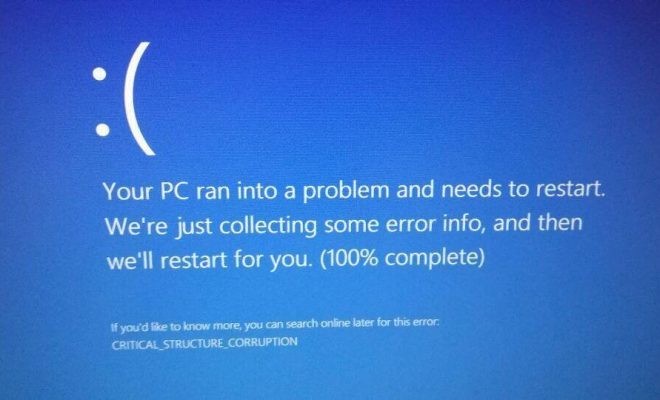
If you’re a Windows 10 user, you may have come across a frustratingly annoying issue called “Critical Structure Corruption.” This blue screen of death (BSOD) error can happen due to a variety of reasons, but mostly it’s because of buggy hardware, corrupt system files, or outdated drivers.
When you see a “Critical Structure Corruption” BSOD, your computer might restart automatically, and you might lose your unsaved work. But don’t worry, fixing this issue is not rocket science. In this article, we’ll discuss some proven methods to resolve “Critical Structure Corruption” in Windows 10.
Here are some things you can try:
Method 1: Update your drivers
If you have outdated or corrupted drivers, it can lead to “Critical Structure Corruption.” To update your drivers, follow these steps:
1. Press “Windows key + X” to open the Quick Link menu and select “Device Manager.”
2. Locate the device driver you want to update and right-click on it, then select “Update driver.”
3. If Windows can’t find an updated driver, you may need to download it from the manufacturer’s website.
Method 2: Scan for viruses and malware
Sometimes, malicious software can cause “Critical Structure Corruption” to occur. To avoid this issue, it’s always a good idea to install an antivirus program and run scans regularly.
Method 3: Check for hardware issues
Hardware-related problems, such as faulty RAM or hard disk drive, can also cause this error. To diagnose these issues, you can use built-in Windows tools like Memory Diagnostic Tool or Check Disk.
Memory Diagnostic Tool:
1. Press “Windows key + R” to open the Run dialog box.
2. Type “mdsched.exe” and press Enter.
3. Select “Restart now and check for problems.”
Check Disk:
1. Open “File Explorer” and right-click on the drive you want to check.
2. Select “Properties” and then click on the “Tools” tab.
3. Click on “Check” under the Error-checking option.
Method 4: Perform a clean boot
A clean boot can help you identify if third-party programs are causing “Critical Structure Corruption.” Here’s how you can do it:
1. Press “Windows key + R” to open the Run dialog box.
2. Type “msconfig” and press Enter.
3. In the “System Configuration” window, click on “Selective startup.”
4. Uncheck “Load startup items” and “Load system services.”
5. Click on the “Services” tab and check “Hide all Microsoft services” checkbox.
6. Click on “Disable all” button.
7. Click on “OK” and then restart your computer.
Conclusion:
“Critical Structure Corruption” BSOD error in Windows 10 can be a frustrating issue, but by following the above methods, you can get the problem resolved. If none of the above solutions work, you may need to seek technical assistance as your computer may require professional repair or maintenance.