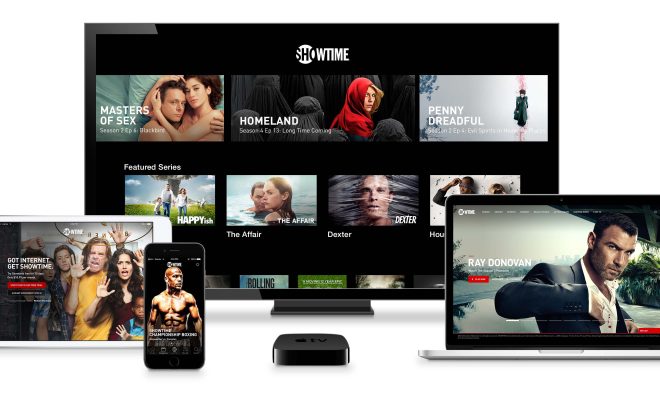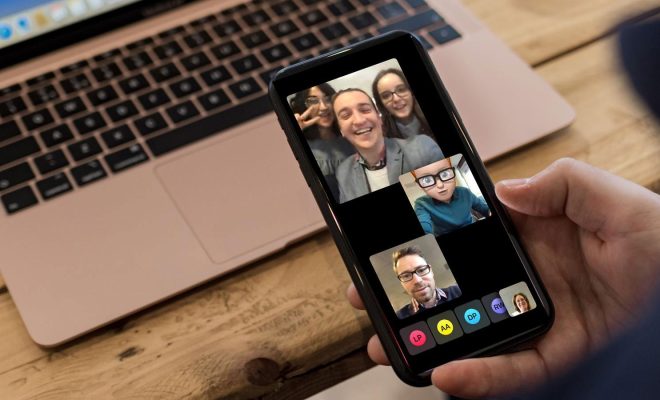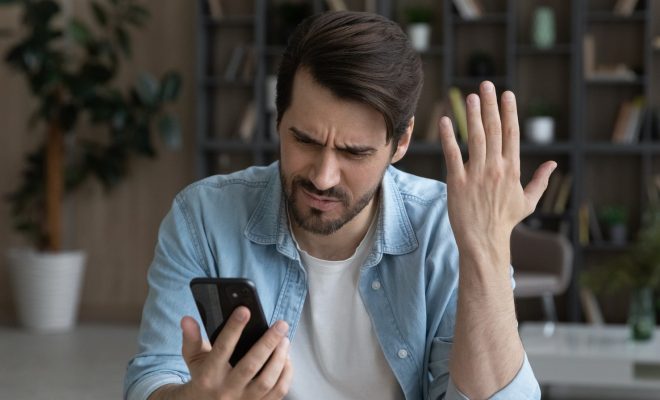How to Fix Overscan and Underscan Between a TV and Computer

Many people use their TV as a computer monitor, which can often lead to overscan or underscan issues. Overscan is when part of the image is cut off around the edges of the screen, while underscan is when the image appears too small and does not fill the screen. This can be frustrating, but fortunately, it’s a problem that can be fixed. Here are some steps you can take to fix overscan and underscan between a TV and computer.
1. Check Your TV Settings
First, take a look at your TV’s settings. Some TVs have a setting for overscan or underscan that you can adjust. You may need to consult your TV’s manual to find this setting, as each TV is different. Once you’ve located the setting, adjust it to fit your screen.
2. Update Your Graphics Card Drivers
Your graphics card drivers may also be the culprit behind overscan or underscan issues. Check to make sure that you have the latest graphics card drivers installed on your computer. You can usually find this information on the manufacturer’s website. Updating your drivers can often resolve these issues.
3. Adjust Your Graphics Card Settings
You may also be able to fix the problem by adjusting your graphics card settings. To do this, right-click on your desktop and select “Display Settings.” Then, select “Advanced Display Settings.” Under “Display Information,” click on “Display Adapter Properties.” Here, you should see options for “Scaling Mode” or “Image Scaling.” Adjust these settings until your screen fits your TV.
4. Use Third-Party Software
There are also third-party software solutions available that can help you fix overscan or underscan issues. One such software is DisplayFusion, which allows you to adjust the screen resolution to fit your TV. Other options include PowerStrip and Custom Resolution Utility.
In conclusion, overscan and underscan issues between a TV and a computer can be frustrating, but they’re not impossible to fix. By checking your TV’s settings, updating your graphics card drivers, adjusting your graphics card settings, or using third-party software, you can get your screen to fit your TV properly. By following these tips, you can enjoy a seamless and enjoyable user experience.