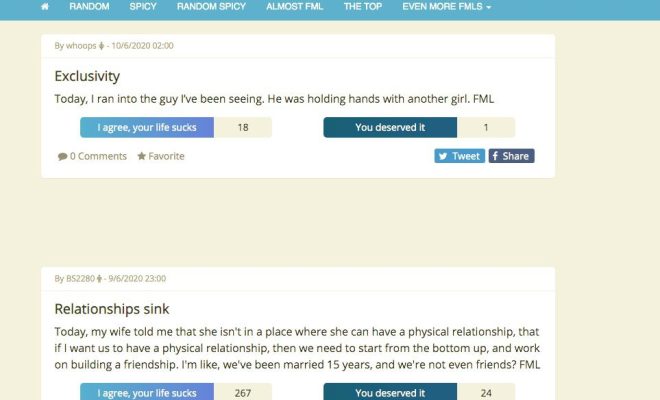How to Fix Missing Personal Hotspot on iPhone
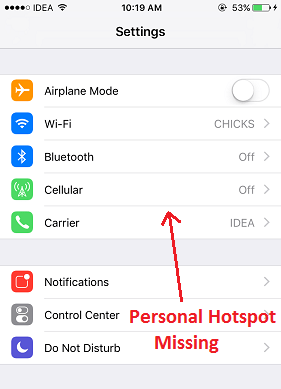
Personal hotspot is a fantastic feature on an iPhone that enables you to share your data connection with other devices, such as a laptop or tablet. However, in some cases, you may encounter an issue where your Personal Hotspot is missing from your iPhone. If you are experiencing this issue, do not worry, as there are several solutions to this problem. In this article, we will look at some of the potential ways to fix the missing Personal Hotspot issue on your iPhone.
Check if Personal hotspot is supported by your carrier
Before you proceed with any troubleshooting, you should confirm if your carrier supports Personal Hotspot on your iPhone. Not all carriers provide this feature for free, and some may need you to pay extra fees to use it. You can contact your carrier to verify if Personal Hotspot is supported for your plan.
Restart your iPhone
Sometimes, the solution to technical issues on your iPhone is as simple as restarting your device. To restart your iPhone, press and hold the power button until you see the “slide to power off” option on your screen. Slide the bar to turn off your device, and then turn it back on by pressing the power button.
Check if Personal Hotspot is turned on
If restarting your iPhone did not fix the issue, you should check if Personal Hotspot is turned on. To do this, go to “Settings” > “Cellular” > “Personal Hotspot.” If the toggle switch is greyed out, you will need to contact your carrier to enable Personal Hotspot for your iPhone.
Update your iPhone
If Personal Hotspot is still missing from your iPhone, you should check if there is a pending software update. Apple regularly releases iOS updates that come with bug fixes and improvements that may address the missing Personal Hotspot issue. To check for updates, go to “Settings” > “General” > “Software Update,” and then follow the prompts to download and install the latest iOS update.
Reset network settings
If the previous solutions did not work, you may need to reset your network settings. Doing this will erase all your saved Wi-Fi passwords, preferred networks, and VPN settings. To reset your network settings, go to “Settings” > “General” > “Reset” > “Reset Network Settings.”
Contact Apple Support
If none of the above solutions work, you may need to contact Apple Support for further assistance. Provide them with details of the issue you are experiencing and what you have already tried to fix the problem. They will likely guide you through additional troubleshooting steps or offer to repair your iPhone if it is a hardware issue.
In conclusion, the Personal Hotspot feature is a valuable tool on your iPhone that allows you to share your data connection with other devices. If it is missing, you should use the above solutions to restore it. Remember to contact your carrier if they do not support Personal Hotspot, and you should also check if it is turned on or updating your iPhone to the latest iOS version. If none of these steps work, you can reach out to Apple Support for more help.