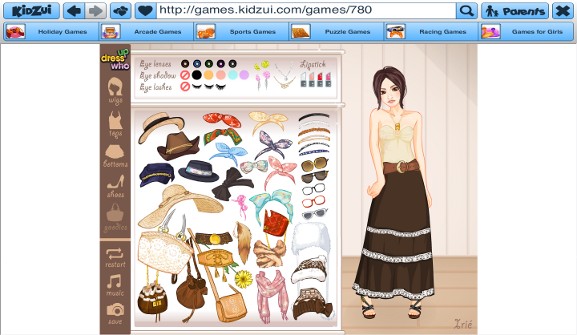How to Find Your Xbox One IP Address
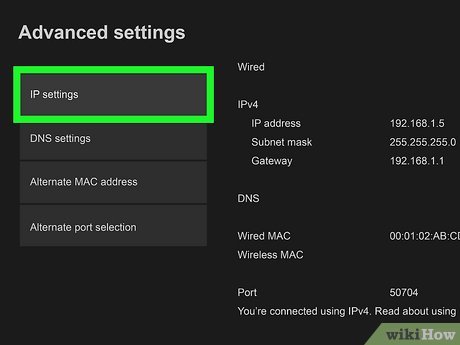
As an Xbox One user, there may come a time when you will need to know your console’s IP address. This information can be useful when setting up a new network, troubleshooting connectivity issues, or configuring network security settings. In this guide, we’ll show you how to find your Xbox One IP address.
Method 1: Finding Your IP Address Through Xbox One Network Settings
Step 1: Turn on your Xbox One console.
Step 2: Navigate to the “Settings” tab on your Xbox One Home screen.
Step 3: Select “Network.”
Step 4: On the “Network” screen, select “Advanced Settings.”
Step 5: Here you will find the IP address listed in the “IP Address” field.
Method 2: Using Your Router to Find Your Xbox One IP Address
Step 1: Connect to your router’s admin interface.
Step 2: Look for a list of connected devices.
Step 3: Find your Xbox One console in the list.
Step 4: Locate the “IP Address” field next to your Xbox One’s name.
Method 3: Using the Command Prompt to Find Your Xbox One IP Address
Step 1: Open your Command Prompt.
Step 2: Type “ipconfig” and hit the Enter key.
Step 3: Look for the “Ethernet Adapter Xbox One” section.
Step 4: Locate the “IPv4 Address” field. This is your Xbox One’s IP address.
After following one of these methods, you should have your Xbox One’s IP address. It’s important to note that your IP address is subject to change if it’s assigned dynamically by your router. It’s also important to ensure proper network security measures are in place, such as using a strong password and enabling a firewall, to protect your console from potential security threats.