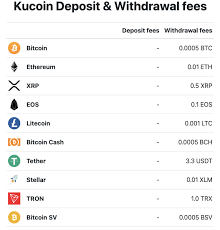How to Disable Auto-Correct on iPhone and iPad

Auto-correct is a useful feature on the iPhone and iPad that helps to correct misspelled words, but it can sometimes be annoying. Sometimes it can even change the entire meaning of the sentence, and produce embarrassing results. If you have been struggling with auto-correct, then you will be pleased to know that it is possible to disable this feature on your iPhone or iPad. Here are basic steps to follow to disable auto-correct on iPhone and iPad.
Step 1: Open settings
The first step is to open the settings app on your iPhone or iPad. You can find it by tapping the gray gear icon on your home screen.
Step 2: Navigate to General Settings
With the settings app open, scroll down the page until you see the option labeled “General”. Tap on it to open the general settings menu.
Step 3: Tap on Keyboard
Once you are in the general settings menu, scroll down the page until you see the option labeled “Keyboard”. Tap on it to enter the keyboard settings menu.
Step 4: Turn off “Auto-Correction”
In the keyboard settings menu, you will see a switch labeled “Auto-Correction”. By default, this switch is turned on. Tap on it to turn it off.
Step 5: Save Your Changes
After you have turned off the auto-correction feature, you will need to save your changes. To do this, simply press the home button on your iPhone or iPad to exit the settings app. Your changes should now be applied.
Conclusion
Disabling the auto-correct feature on your iPhone or iPad can help you to avoid embarrassing typos and incorrect words. With these simple steps, you can easily turn off auto-correction and enjoy using your iPhone or iPad without any annoying automatic word suggestions. If you change your mind and want to turn on auto-correction again, simply follow the same steps and toggle the switch back to “on”.